Working with nJAMS Client for ADR3#
This chapter describes basic topics to work with nJAMS Client for ADR3, like enabling Tracing or creating Extracts. For more details see also nJAMS Server User Guide.
Tracing#
Enable Tracing allows you to monitor more details with regards to a specific activity. You can use nJAMS UI to configure Tracing. Select an activity from process diagram and click on the light bulb icon.
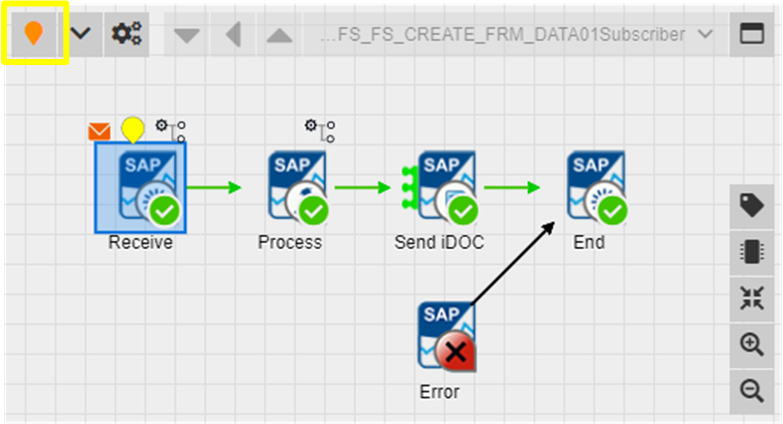
Additional settings regarding Tracing can be configured by opening the Tracing combo box and selecting Trace settings:
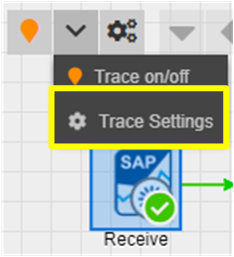
In the following dialog you can define a period of time for Tracing or you can activate “Deeptrace”, which enables Tracing on all activities of subsequent processes. Please refer to nJAMS Server User Guide for more information.
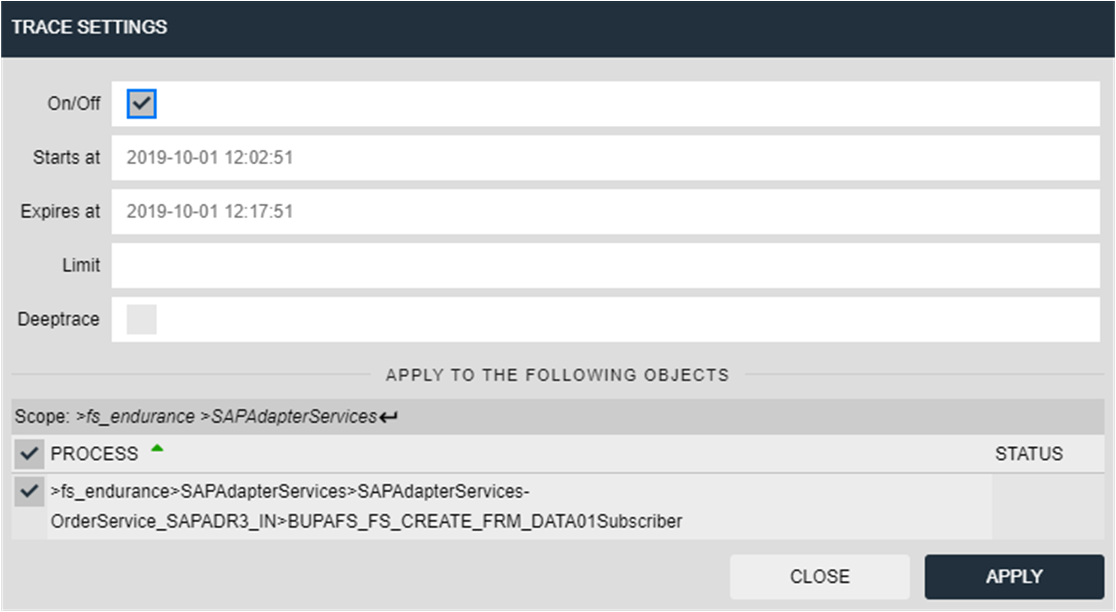
Alternatively you can modify nJAMS Client for ADR3 configuration file <adapter_service>_njams4.json in <TIBCO_SAP_ADAPTER_HOME>/plugins/conf and add or update Tracing without using the User Interface.
This is an example for enabling Tracing:
{
"logMode" : "COMPLETE",
"processes" : {
">fs_endurance>SAPAdapterServices>SAPAdapterServices-OrderService_SAPADR3_IN>BUPAFS_FS_CREATE_FRM_DATA01Subscriber>" : {
"logLevel" : "INFO",
"exclude" : false,
"activities" : {
"ADR3_START" : {
"tracepoint" : {
"starttime" : "2018-12-19T09:57:43.610",
"endtime" : "2018-12-19T10:12:43.610",
"iterations" : 0,
"deeptrace" : false
}
}
},
"recording" : true
}
},
"dataMasking" : [ ],
"recording" : true
}
Note
After modifying nJAMS Client for ADR3 configuration file, you have to restart TIBCO Adapter for SAP Service instance to make the settings become effective.
Extracts#
An Extract is a non-invasive way to add nJAMS events with regards to specific activities. You can use nJAMS UI to configure an Extract:
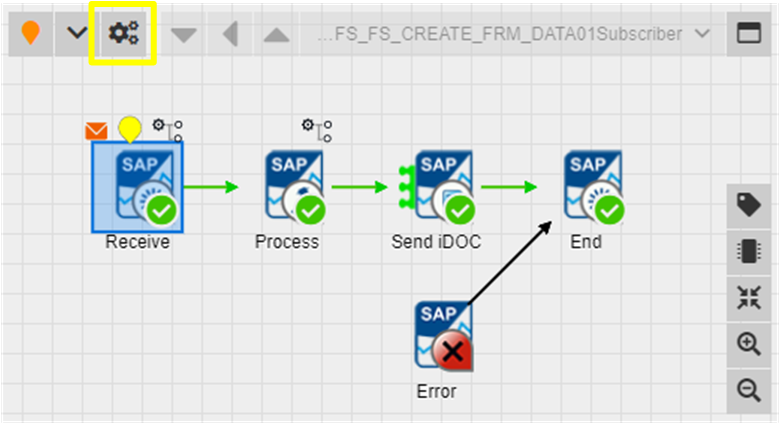
The following dialog allows you to configure an Extract:
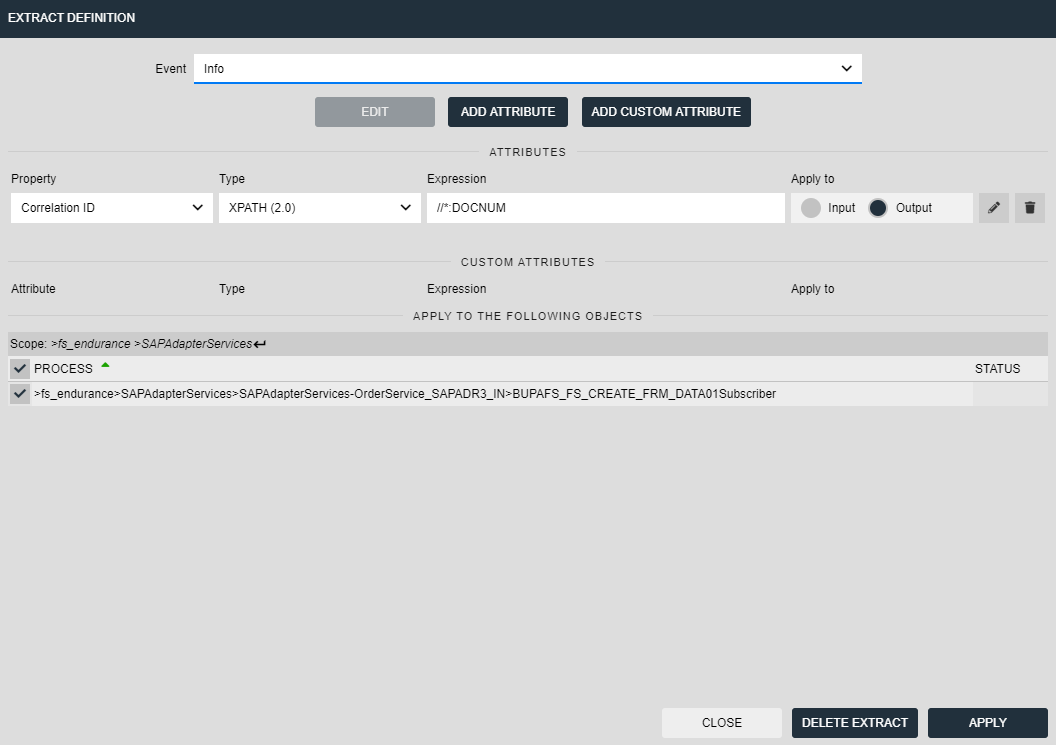
You can also modify nJAMS Client for ADR3 configuration file <adapter_service>_njams4.json in <TIBCO_SAP_ADAPTER_HOME>/plugins/conf and create, update, or delete Extracts without using the nJAMS User Interface.
This is an example for creating an Extract:
"processes" : {
">bw65_domain>bw65_appspace>bw65_appnode>tibco.bw.sample.core.soa.CallProcess.application>tibco/bw/sample/core/soa/callprocess/MainProcess>" : {
"logLevel" : "INFO",
"exclude" : false,
"activities" : {
"ClassificationByGenre" : {
"extract" : {
"name" : "ExtractruleType",
"extractRules" : [ {
"attribute" : "MovieName",
"attributeType" : "attribute",
"ruleType" : "xpath",
"rule" : "//*:movieName",
"inout" : "in"
} ]
}
}
},
"recording" : true
}
Note
After modifying nJAMS Client for ADR3 configuration file, you have to restart TIBCO Adapter for SAP Service instance to make the settings become effective.