Installing and configuring nJAMS Client for Mule4#
Essential installation steps#
The installation of nJAMS Client for Mule4 consists essentially of the following steps:
Add nJAMS Client for Mule4 as a dependency to Mule POM file
Adding the Mule Spring Module
Configuring the Mule Spring Module
Create a connection to nJAMS Server, respectively nJAMS Cloud
Adding a JMS library, if using nJAMS Client for Mule4 with nJAMS Server
First test of nJAMS Client for Mule4 in Anypoint Studio
Create a Mule Deployable Archive of your Mule project and deploy it
See monitoring results of nJAMS Client for Mule4 in nJAMS GUI
Planning your installation#
nJAMS Client for Mule4 requires MuleSoft Runtime Engine 4.0, 4.1, or 4.2. Please ensure MuleSoft Runtime Engine is installed properly.
Have either an nJAMS Server instance or an nJAMS Cloud instance for viewing monitoring results of nJAMS Client for Mule4:
For using nJAMS Client for Mule4 on-premise the following software is supported:
nJAMS Server 4.4, 5.0
Apache ActiveMQ 5.13, 5.15, or TIBCO EMS 8.3, 8.4, 8.5
- Preparing Apache ActiveMQ:
nJAMS Client for Mule4 communicates with nJAMS Server by using the three destinations. Create these destinations and grant authorizations as follows:
Destination
Type
Required privilege
Description
<prefix>.event
queue
read, write
nJAMS Client for Mule4 sends log messages to this destination, received by nJAMS Server
<prefix>.error
queue
read, write
Keeps invalid log messages that could not be processed by nJAMS Server
<prefix>.commands
topic
read, write
nJAMS Client for Mule4 receives commands from nJAMS Server by using this destination
The “<prefix>” can be specified individually, the default prefix is
njams. Make sure the prefix corresponds to the setting used in the JMS Connection of nJAMS Server.
For using nJAMS Client for Mule4 in combination with nJAMS Cloud you just need a valid nJAMS Cloud instance.
Installation#
Please follow these instructions to install nJAMS Client for Mule4. The installation steps are valid for both on-premise and MuleSoft CloudHub deployments.
nJAMS Client for Mule4 consists of a single JAR file that needs to be added as a dependency to all Mule projects that should be deployed. The easiest way is to use the maven repository provided by Integration Matters. Therefore open your Mule project POM file and add the following into the corresponding sections:
Add the “repository” into the “repositories” section (detailed information under: https://maven.apache.org/guides/mini/guide-multiple-repositories.html):
<repository> <id>integrationmatters-repo-release</id> <url>https://maven.integrationmatters.com/release</url> </repository>
Add the following block to your POM files “dependencies” section:
<dependency> <groupId>com.faizsiegeln.njams</groupId> <artifactId>njams-client-mule4</artifactId> <version>4.0.3</version> </dependency>
Note
Please adapt the dependency configuration according to the correct version number of nJAMS Client for Mule4 you are using. The configuration above uses version 4.0.0, which you may need to change.
Add the following block to your POM files “sharedLibraries” section:
<sharedLibrary> <groupId>com.faizsiegeln.njams</groupId> <artifactId>njams-client-mule4</artifactId> </sharedLibrary>
Please take this as a sample for your final POM file:
<?xml version="1.0" encoding="UTF-8" standalone="no"?> <project xmlns="http://maven.apache.org/POM/4.0.0" xmlns:xsi="http://www.w3.org/2001/XMLSchema-instance" xsi:schemaLocation="http://maven.apache.org/POM/4.0.0 http://maven.apache.org/maven-v4_0_0.xsd"> <modelVersion>4.0.0</modelVersion> <groupId>com.mycompany</groupId> <artifactId>helloworld</artifactId> <version>1.0.0-SNAPSHOT</version> <packaging>mule-application</packaging> <name>HelloWorld</name> <properties> ... </properties> <build> <plugins> <plugin> <groupId>org.mule.tools.maven</groupId> <artifactId>mule-maven-plugin</artifactId> <version>${mule.maven.plugin.version}</version> <extensions>true</extensions> <configuration> <sharedLibraries> <!-- njams shared libraries --> <sharedLibrary> <groupId>org.apache.activemq</groupId> <artifactId>activemq-client</artifactId> </sharedLibrary> <sharedLibrary> <groupId>com.faizsiegeln.njams</groupId> <artifactId>njams-client-mule4</artifactId> </sharedLibrary> ... </sharedLibraries> </configuration> </plugin> </plugins> </build> <dependencies> <dependency> <groupId>com.faizsiegeln.njams</groupId> <artifactId>njams-client-mule4</artifactId> <version>4.0.3/version> </dependency> <dependency> <groupId>org.apache.activemq</groupId> <artifactId>activemq-client</artifactId> <version>5.15.9</version> </dependency> ... </dependencies> <repositories> <repository> <id>integrationmatters-repo-release</id> <url>https://maven.integrationmatters.com/release</url> </repository> ... </repositories> <pluginRepositories> ... </pluginRepositories> </project>
- If you prefer to add a dependency manually to all Mule projects using your Maven repository, follow these steps:
The first step is to add the nJAMS Client for Mule4 JAR file to your Maven repository, for example Nexus or Artifactory. Please check with your local Maven repository administrator to upload the JAR file to your repository. If you do not have a central Maven repository you can still add the JAR file manually to your local Maven installation and use it in your Mule Project using this command line:
mvn install:install-file -Dfile=<path-to-file>
You must use version 2.5 of the Maven install plugin. To force this version use:
mvn org.apache.maven.plugins:maven-install-plugin:2.5.1:install-file -Dfile=<path-to-file>
- Example:
ubuntu@OS1129:/home/ubuntu# mvn install:install-file -Dfile=/home/ubuntu/Downloads/njams-client-mule4-4.0.0.jar [INFO] Scanning for projects...Downloading: https://repo.maven.apache.org/maven2/org/apache/maven/plugins/maven-clean-plugin/2.5/maven-clean-plugin-2.5.pom [...] [INFO] Installing /home/ubuntu/Downloads/njams-client-mule4-4.0.0.jar to /root/.m2/repository/com/faizsiegeln/njams/njams-client-mule4/4.0.0/njams-client-mule4-4.0.0.jar [INFO] Installing /tmp/mvninstall2421552712311570335.pom to /root/.m2/repository/com/faizsiegeln/njams/njams-client-mule4/4.0.0/njams-client-mule4-4.0.0.pom [INFO] ------------------------------------------------------------------------ [INFO] BUILD SUCCESS [INFO] ------------------------------------------------------------------------ [INFO] Total time: 2.441 s [INFO] Finished at: 2019-06-19T13:40:30+00:00 [INFO] Final Memory: 14M/321M [INFO] ------------------------------------------------------------------------
You can validate the upload to your local Maven repository succeeded and the artifact can be resolved using this command line, for example:
ubuntu@OS1129:/home/ubuntu# mvn dependency:get -Dartifact=com.faizsiegeln.njams:njams-client-mule4:4.0.0.0 -o -DremoteRepositories=file:/home/ubuntu/.m2/ [INFO] Scanning for projects... [INFO] [INFO] ------------------------------------------------------------------------ [INFO] Building Maven Stub Project (No POM) 1 [INFO] ------------------------------------------------------------------------ [INFO] [INFO] --- maven-dependency-plugin:2.8:get (default-cli) @ standalone-pom --- [INFO] Resolving com.faizsiegeln.njams:njams-client-mule4:jar:4.0.0 with transitive dependencies [INFO] ------------------------------------------------------------------------ [INFO] BUILD SUCCESS [INFO] ------------------------------------------------------------------------ [INFO] Total time: 0.941 s [INFO] Finished at: 2019-06-19T13:48:33+00:00 [INFO] Final Memory: 13M/304M [INFO] ------------------------------------------------------------------------
The next step is to add nJAMS as a Maven dependency in the Mule project’s
pom.xml:<dependency> <groupId>com.faizsiegeln.njams</groupId> <artifactId>njams-client-mule4</artifactId> <version>4.0.0</version> </dependency> Then find the sharedLibraries section in the pom.xml and add nJAMS to it: <sharedLibrary> <groupId>com.faizsiegeln.njams</groupId> <artifactId>njams-client-mule4</artifactId> </sharedLibrary>
Note
Please adapt the dependency configuration according to the correct version number of nJAMS Client for Mule4 you are using. The configuration above uses version 4.0.0, which you may need to change.
If, after saving the project, the Anypoint Studio is showing the following error, the nJAMS artifact was not found in your local or remote Maven repository:
Failed to resolve module com.faizsiegeln.njams:njams-client-mule4:4.0.0 (hover for more details or open this problem's Properties)
Please see the previous chapter for more details on how to register the nJAMS Client for Mule4 as an artifact in Maven.
Configuration#
Adding the Mule Spring Module
Starting with Mule Runtime version 4 the Spring module is no longer a standard module for Mule applications. As nJAMS Client for Mule4 is implemented as a Spring bean, the Spring module has to be added to each Mule project. To install the Spring Module please refer to Mulesoft’s online manual.
Once installed, it needs to be added to the project. This can easily be achieved by selecting “Add Module” in the Mule Palette window and dragging the Spring module to the drop area:
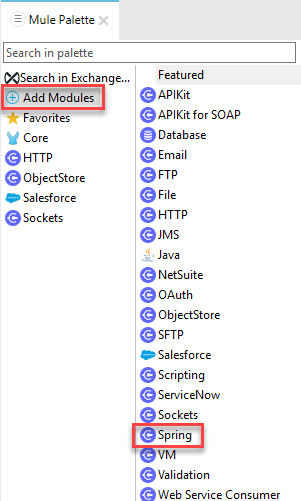
The Spring module should now be listed under the referenced Modules:
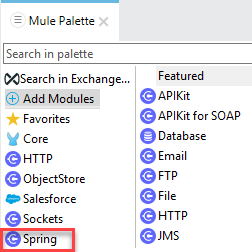
Configuring the Mule Spring Module
In your Mule project create, or modify, a Mule Configuration file
src/main/mule/global.xmlwith the following content to load the Spring configuration:<?xml version="1.0" encoding="UTF-8"?> <mule xmlns="http://www.mulesoft.org/schema/mule/core" xmlns:doc="http://www.mulesoft.org/schema/mule/documentation" xmlns:xsi="http://www.w3.org/2001/XMLSchema-instance" xmlns:spring="http://www.mulesoft.org/schema/mule/spring" xsi:schemaLocation="http://www.mulesoft.org/schema/mule/core http://www.mulesoft.org/schema/mule/core/current/mule.xsd http://www.springframework.org/schema/beans http://www.springframework.org/schema/beans/spring-beans-current.xsd http://www.mulesoft.org/schema/mule/spring http://www.mulesoft.org/schema/mule/spring/current/mule-spring.xsd"> <spring:config name="springConfig" files="spring.xml" /> </mule>
Then create the Spring configuration file
src/main/resources/spring.xmlwith this content:<?xml version="1.0" encoding="UTF-8"?> <beans xmlns="http://www.springframework.org/schema/beans" xmlns:context="http://www.springframework.org/schema/context" xmlns:xsi="http://www.w3.org/2001/XMLSchema-instance" xmlns:aop="http://www.springframework.org/schema/aop" xsi:schemaLocation="http://www.springframework.org/schema/beans http://www.springframework.org/schema/beans/spring-beans-4.1.xsd http://www.springframework.org/schema/context http://www.springframework.org/schema/context/spring-context-4.1.xsd http://www.springframework.org/schema/aop http://www.springframework.org/schema/aop/spring-aop-4.0.xsd"> <bean class="org.springframework.context.annotation.CommonAnnotationBeanPostProcessor"/> <bean id="njamsClient" class="com.faizsiegeln.njams.mule.Client"> <property name="filename" value="/njams/njams.properties"/> </bean> </beans>
Create a connection to nJAMS Server, respectively nJAMS Cloud
The final configuration file that needs to be created is
njams.properties.The default location is
src/main/resources/njams/njams.properties. It can be placed anywhere in the project structure, but requires thefilenameproperty of the bean configuration in thespring.xmlfile to be adjusted accordingly (it defaults tonjams/njams.properties).You can choose whether you want to connect nJAMS Client for Mule4 to nJAMS Server or nJAMS Cloud.
- Configure a connection to nJAMS Server:
For using nJAMS Client for Mule4 with nJAMS Server you have to configure a JMS connection. This example demonstrates a JMS connection against ActiveMQ:
njams.sdk.communication=JMS njams.sdk.communication.jms.username=njams njams.sdk.communication.jms.password=njams #Apache active MQ njams.sdk.communication.jms.java.naming.factory.initial=org.apache.activemq.jndi.ActiveMQInitialContextFactory njams.sdk.communication.jms.java.naming.provider.url=tcp://localhost:61616 njams.sdk.communication.jms.destination=dynamicQueues/njams njams.sdk.communication.jms.connectionFactory=ConnectionFactory njams.sdk.communication.jms.destination.commands=dynamicTopics/njams.commands
- Configure a connection to nJAMS Cloud:
For using nJAMS Client for Mule4 with nJAMS Cloud, you have to configure a HTTPS connection against your nJAMS Cloud instance. Your nJAMS Cloud instance provides the required certificates and settings for your nJAMS Client for Mule4 configuration. Add your individual certificates to your Mule project and enter the communication properties in
njams.propertiesaccordingly.Add certificates:
Log in into your nJAMS Cloud instance and download a set of personalized certificates. The certificates must be added to the Mule project to the
src/main/resources/njams/certsdirectory:
Enter connection properties in
njams.properties:The following example contains a configuration for addressing an nJAMS Cloud instance:
njams.sdk.communication.cloud.endpoint=ingest.integrationmatters.com njams.sdk.communication.cloud.apikey=/opt/tibco/njams/certificates/myId-api.key njams.sdk.communication.cloud.client.instanceId=myId njams.sdk.communication.cloud.client.certificate=/opt/tibco/njams/certificates/myId-certificate.pem njams.sdk.communication.cloud.client.privatekey=/opt/tibco/njams/certificates/myId-private.pem.key
Please refer to chapter “References” for more details and options for this file.
Adding a JMS library, if applicable
If you want nJAMS Client for Mule4 to send monitoring data to nJAMS Server, a JMS client library is required. It must be registered as a Maven dependency and exported as a shared library.
The following example uses the ActiveMQ client libraries:
<dependency> <groupId>org.apache.activemq</groupId> <artifactId>activemq-client</artifactId> <version>5.15.9</version> </dependency>
Also, add this to the sharedLibraries section:
<sharedLibrary> <groupId>org.apache.activemq</groupId> <artifactId>activemq-client</artifactId> </sharedLibrary>
There is no additional library required, if you are using nJAMS Client for Mule4 with nJAMS Cloud.
First test of nJAMS Client for Mule4 in Anypoint Studio
Now you can run the application inside Anypoint Studio with nJAMS.
Create a Mule Deployable Archive of your Mule project and deploy it
Start Mule with nJAMS#
Restart Mule Server with a deployed application. Verify the banner text information to make sure that nJAMS Client for Mule4 has been started successfully, for example:
com.im.njams.sdk.configuration.ConfigurationProviderFactory: Create ConfigurationProvider objectstore
com.im.njams.sdk.Njams: ************************************************************
com.im.njams.sdk.Njams: *** nJAMS SDK: Copyright (c) 2019 Faiz & Siegeln Software GmbH
com.im.njams.sdk.Njams: ***
com.im.njams.sdk.Njams: *** Version Info:
com.im.njams.sdk.Njams: *** nJAMSMule4Client: 4.0.0 (22728)
com.im.njams.sdk.Njams: *** sdkVersion: 4.0.8
com.im.njams.sdk.Njams: *** clientVersion: 4.0
com.im.njams.sdk.Njams: ***
com.im.njams.sdk.Njams: *** Settings:
com.im.njams.sdk.settings.Settings: *** njams.client.sdk.deployment = verysimplehttp
com.im.njams.sdk.settings.Settings: *** njams.client.sdk.domain = vm-c63
com.im.njams.sdk.settings.Settings: *** njams.client.sdk.engine = verysimplehttp
com.im.njams.sdk.settings.Settings: *** njams.disabled = false
com.im.njams.sdk.settings.Settings: *** njams.sdk.communication = JMS
com.im.njams.sdk.settings.Settings: *** njams.sdk.communication.jms.connectionFactory = ConnectionFactory
com.im.njams.sdk.settings.Settings: *** njams.sdk.communication.jms.destination = dynamicQueues/njams
com.im.njams.sdk.settings.Settings: *** njams.sdk.communication.jms.destination.commands = dynamicTopics/njams.commands
com.im.njams.sdk.settings.Settings: *** njams.sdk.communication.jms.java.naming.factory.initial = org.apache.activemq.jndi.ActiveMQInitialContextFactory
com.im.njams.sdk.settings.Settings: *** njams.sdk.communication.jms.java.naming.provider.url = tcp://localhost:61616
com.im.njams.sdk.settings.Settings: *** njams.sdk.communication.jms.password = ****
com.im.njams.sdk.settings.Settings: *** njams.sdk.communication.jms.username = njams
com.im.njams.sdk.settings.Settings: *** njams.sdk.configuration.provider = objectstore
com.im.njams.sdk.settings.Settings: *** njams.sdk.configuration.provider.objectstore.name = _defaultPersistentObjectStore
com.im.njams.sdk.settings.Settings: *** njams.sdk.configuration.provider.objectstore.refreshinterval = 1
com.im.njams.sdk.Njams: ************************************************************
org.mule.runtime.core.api.context.notification.MuleContextNotificationListener: create njams client for Mule ESB runtime
(...)
com.faizsiegeln.njams.mule.ApplicationClientFactory: nJAMS Project created for client vmsiegeln-c63..verysimplehttp containing the following flows: get:\currency:currency-config,booksFlow
com.faizsiegeln.njams.mule.stores.CLOUDHUBConfigurationStoreProvider: Loading key '>vm-c63>verysimplehttp>verysimplehttp>' from store '_defaultPersistentObjectStore'.
com.faizsiegeln.njams.mule.stores.CLOUDHUBConfigurationStoreProvider: configuration loaded and applied
com.im.njams.sdk.communication.CommunicationFactory: Create Receiver JMS
com.im.njams.sdk.communication.jms.JmsReceiver: Topic dynamicTopics/njams.commands has been found.
com.im.njams.sdk.communication.CommunicationFactory: Create sender JMS
See monitoring results of nJAMS Client for Mule4 in nJAMS GUI.
Log in into your nJAMS Server or nJAMS Cloud instance and see the incoming monitoring data of nJAMS Client for Mule4.
Uninstallation#
To uninstall, remove the nJAMS Maven dependency from the project’s pom.xml and delete the nJAMS Client for Mule4 bean configuration in the spring.xml file.
Afterwards redeploy your application.