Navigation tree#
nJAMS organizes resources hierarchically. In nJAMS Server there are several categories for resources:
Processes
Services
Objects
Queries
- Processes:
Category Processes organizes technical resources of the monitored technology. The hierarchy refers to the concepts of the monitored technology. Since nJAMS monitors various different technologies the hierarchy of the Tree is arranged differently per technology. If nJAMS is used to monitor TIBCO BusinessWorks Domains, the hierarchy will match the taxonomy of the TIBCO BusinessWorks Domain, which is organized in Domain, Deployment, Engine, and Processes. With regards to IDOC processing in SAP, the SAP branch in the Tree uses the following hierarchy: SAP System, Client, IDOC Inbound/Outbound, IDOC. As a last example, Mule ESB is organized in machine name, resource package, and processes.
- Services:
Category Services is organized independently from the underlying technology. This category represents Business Services that can be implemented in various technologies. For example, a company may have implemented several processes that belong to the same single Business Service. A typical Business Services can be for example “OrderService”, “DeliveryService”, ReservationService, etc. A hierarchy is also possible, for example the “OrderService” may be subdivided into “OrderEntryService” and “OrderConfirmationService”.
- Objects:
Objects is a category similar to Services. A typical Business Objects can be “Order”, “Invoice”, “DeliveryNote”, etc.
- Queries:
Category Queries organizes custom nJAMS Queries. Queries can be created for frequent searches. Assume you have to check various processes or services as a daily task and you may want to frequently execute these Queries by a single mouse click. Queries can be saved in this category and executed from there. For example, you may want to search for error entries of a particular process which is regularly used between 01:00 and 02:00 o’clock every working day. You do not want to pick the process, set the time frame, and filter by status every day, but you want to save the search once and execute frequently by a single mouse click.
- Click on an element of Tree to execute search:
Any click on an element of the Tree will immediately execute a search in nJAMS Server. For example, when you click on a process entry, nJAMS Server will search for log entries of this particular process in consideration of other search elements. When you click on a Query, the Query is executed instantly.
There are two views of the Tree: vertical Tree and horizontal Tree. Both views can be toggled.
The vertical Tree resides on the left hand side of the Main page:
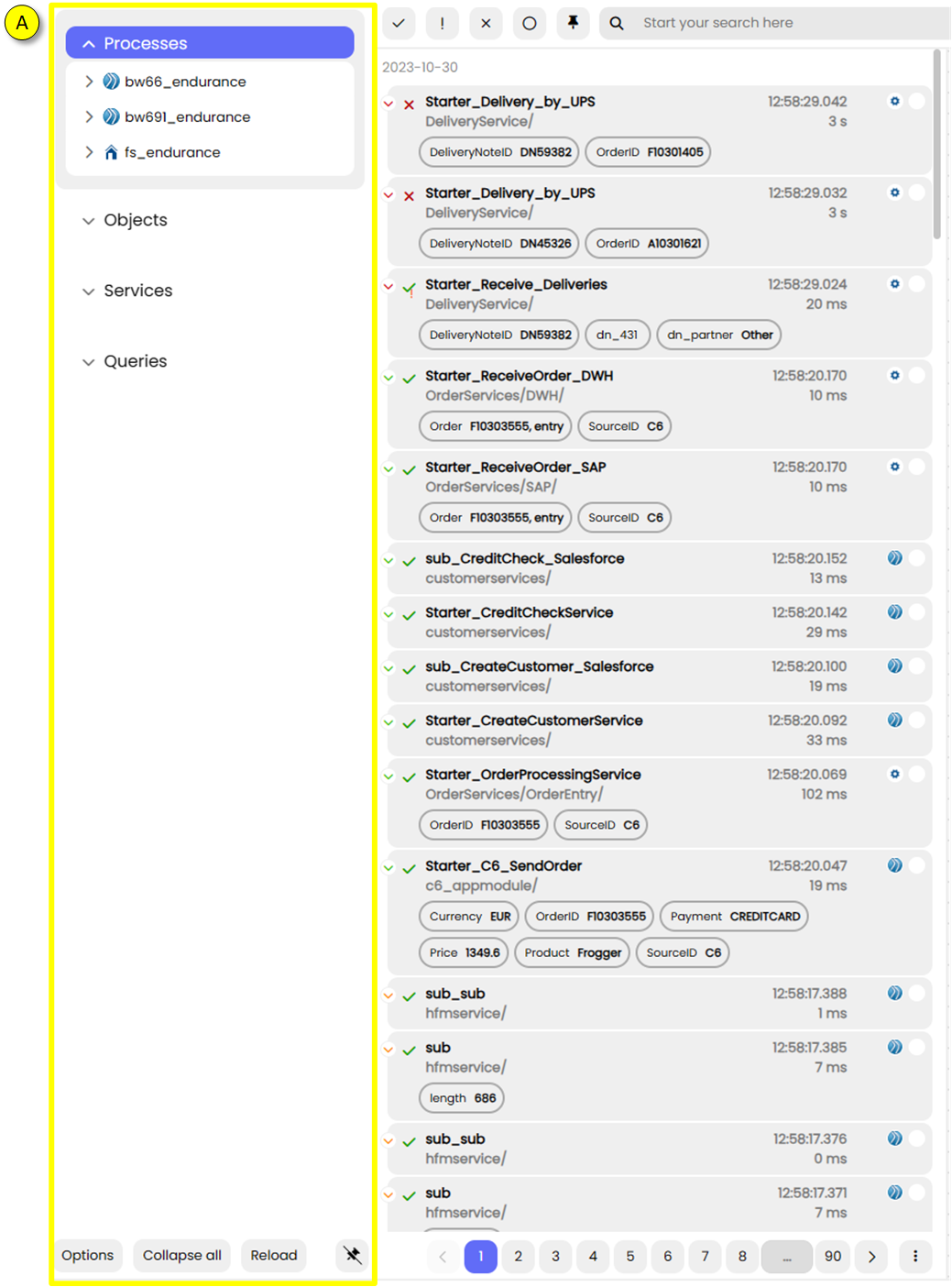
By clicking on the pin icon (B) the user can collapse the Tree and gain more space to view the result list, process diagram and details:

Color coding:
The Tree is color coded: gray entries do not have any process executions within the selected time window; hence a search for those objects would return an empty result. Colored entries had process executions within the selected time window; a search will return results.
Context menu:
There is a context menu at any element of the Tree available by pressing right mouse button:
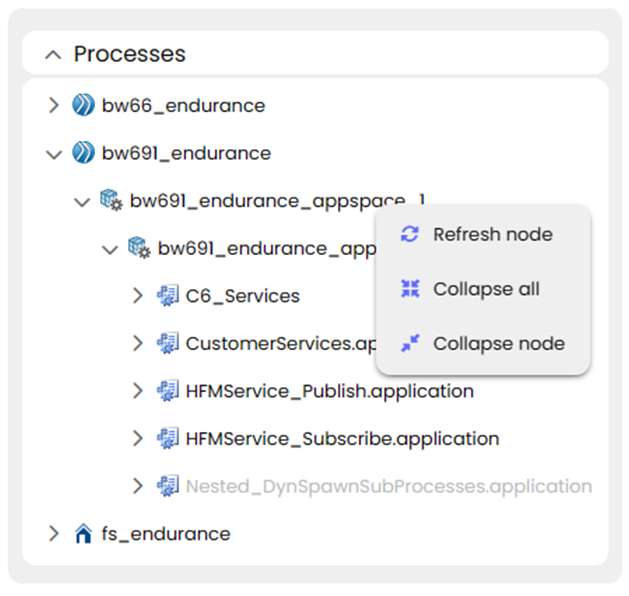
- Refresh node:
Updates the underlying node of the Tree.
- Collapse all:
Collapses all currently expanded nodes.
- Collapse node:
Collapses the underlying node.
- Options:
Press the options icon (C) to open the options menu:
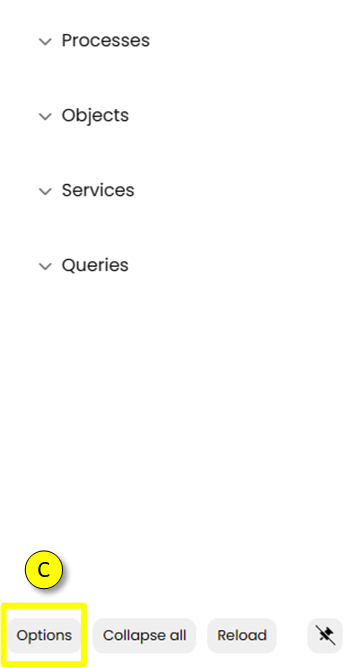
The options menu provides the following options:
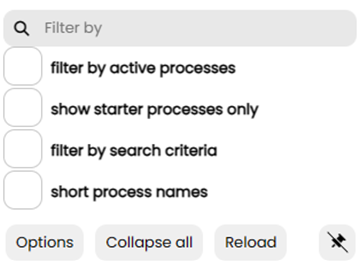
- Filter by active processes:
Hides all elements from tree that do not contain process instances for selected period of time. Only active process instances are visible.
- Show starter processes only:
When this filter is selected, all sub process definitions are hidden from tree
- Filter by search criteria:
The tree only shows elements that match the search term
- Short process names:
Hides folder information of the process names
- Filter Tree:
The Tree can be filtered by using the text box in the options menu:
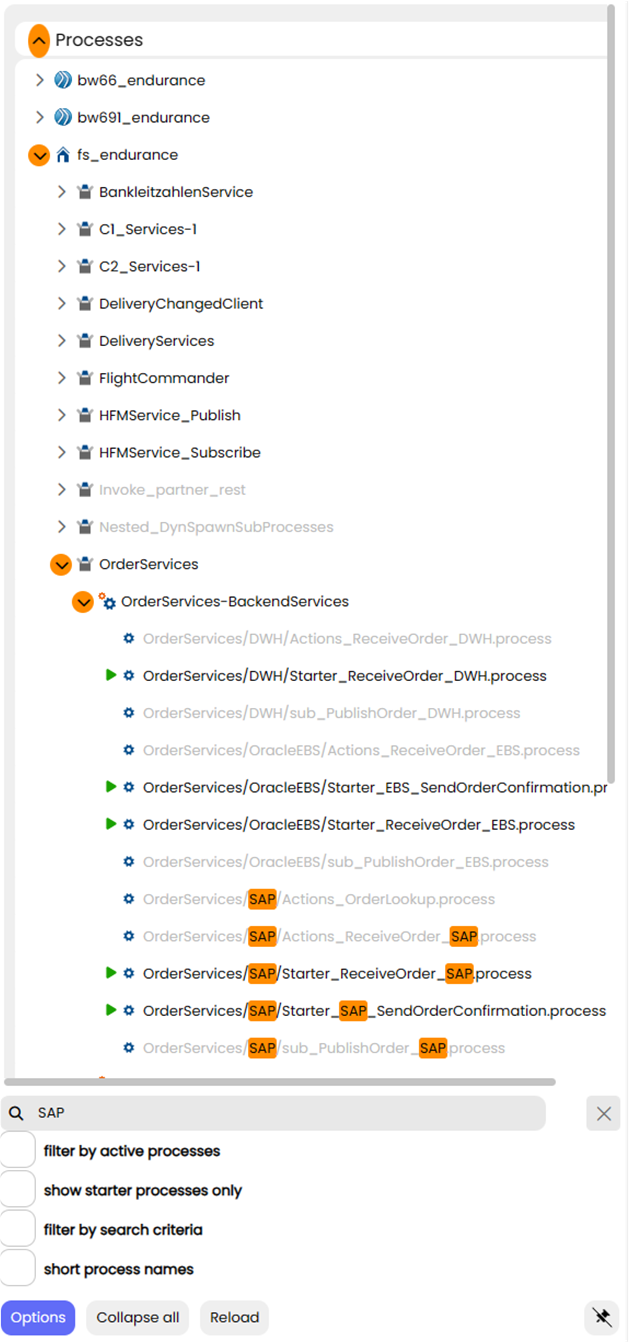
The example above filters the Tree by term “SAP”. Matching elements in the Tree are highlighted. If there is a match within a collapsed branch of the Tree, the expand/collapse icon gets highlighted. The search is case insensitive.