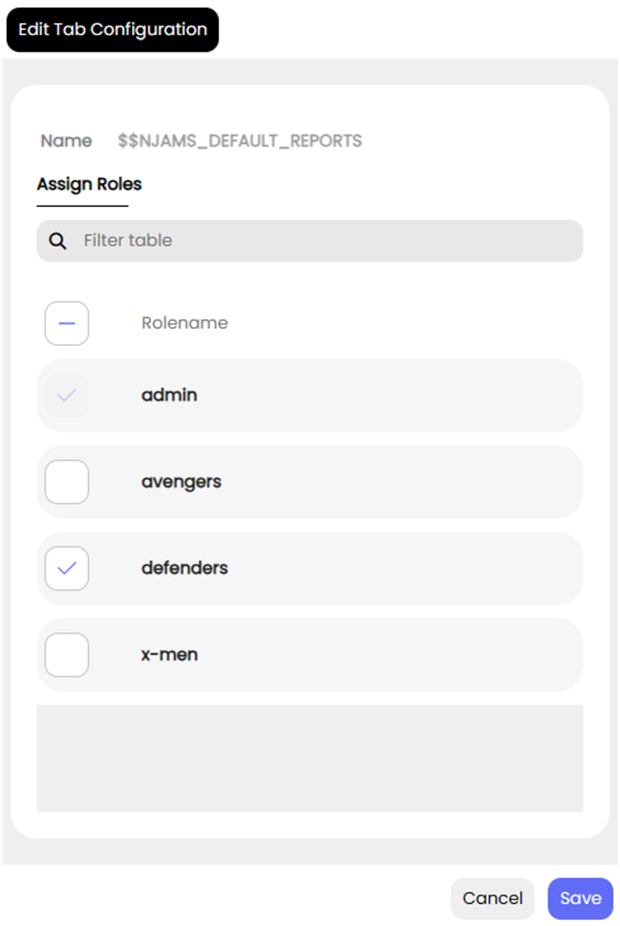Reports#
The tab “Reports” presents useful statistics around nJAMS objects. The statistics are related to the selection in the Tree.
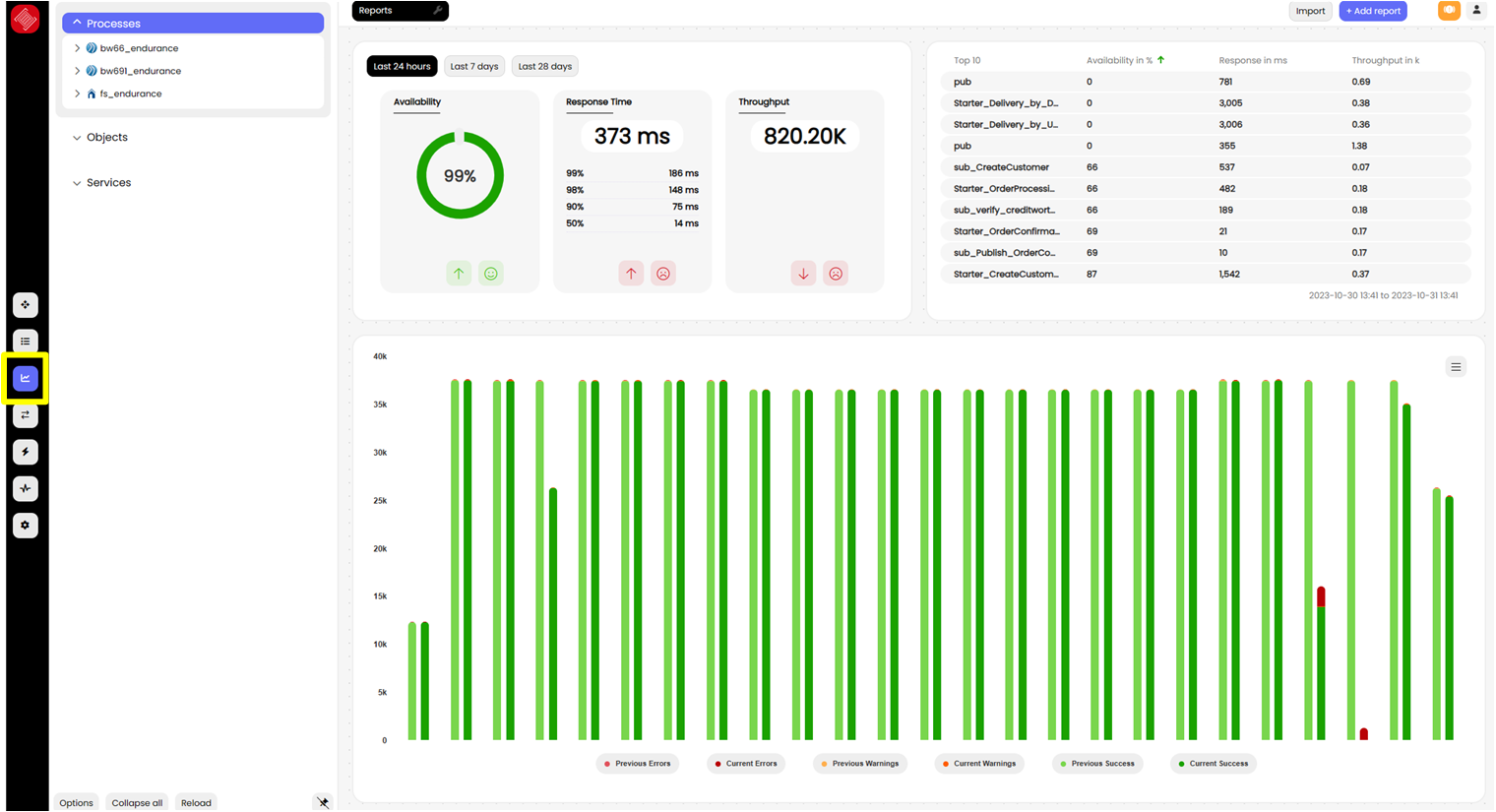
With exception of Queries you can select any type of element from the Tree to show the Report.
- Performance:
The header of the Report contains statistics about the performance of the selected object.
The performance statistics consider three different periods of times, which are placed on different tiles:
Last 24 hours
Last 7 days
Last 28 days
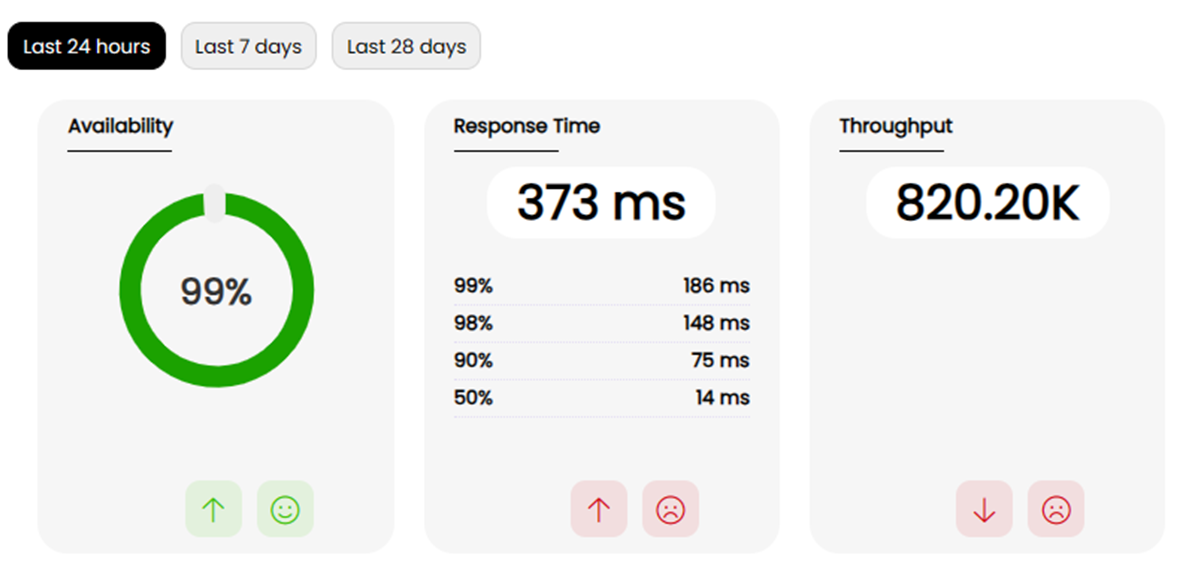
For each tile the following statistics are presented according to the specified time frames:
- Availability:
The Availability is 100%, if there are no Events received with status warning or error within the given period of time. The arrow below indicates the trend compared to the previous period of time.
- Response Time:
The Response Time represents the average response time of the process executions regarding the selected object within the given period of time. The following percentiles are listed below: 99%, 98%, 90%, and 50% of the response time, followed by the trend indicator.
- Throughput:
The Throughput represents the number of process instances related to the selected object that are executed within the given period of time.
The following statistics are calculated depending on the selection of the performance tile (24 hours, 7 days, 28 days).
- Top 10:
The Top 10 list represents the top 10 process instances as measured by Availability, Response Time, or Throughput. The Top 10 list considers the period of time selected by the performance tile. The following example lists the top 10 process instances ascending by Availability regarding the last 24 hours of the selected object from the Tree:
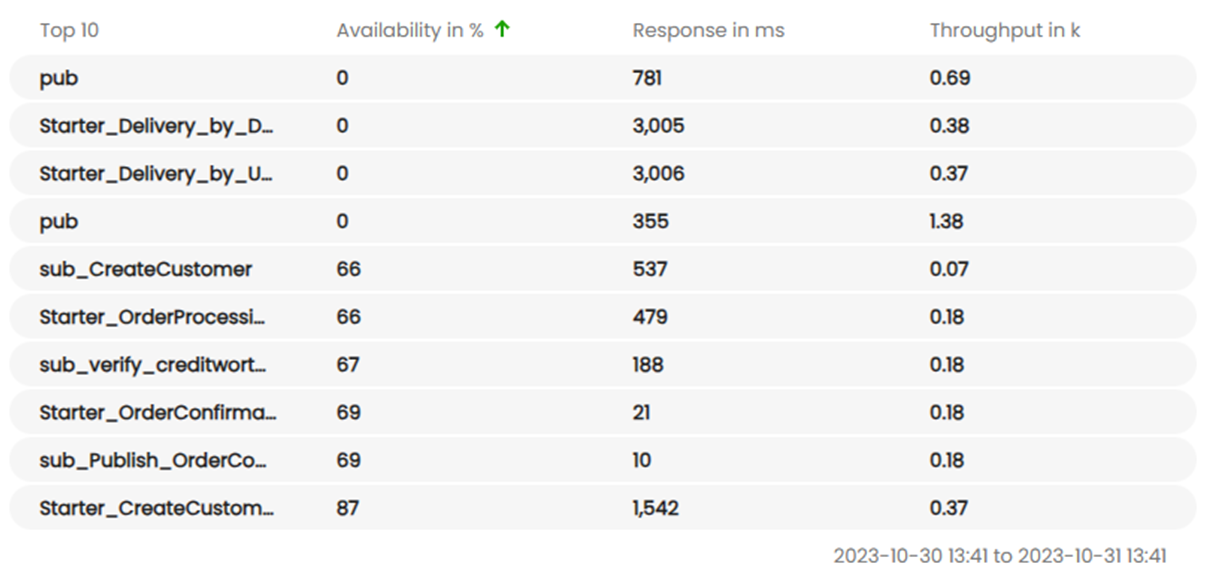
You may click on a different header of the Top 10 list to see the corresponding top 10 processes and you may select a different sort order.
- Throughput:
The Throughput diagram list represents the number of process instances related to the selected object. The Throughput diagram considers the period of time selected by the performance tile. The following example shows the Throughput of the last 24 hours compared the the previous period of time:
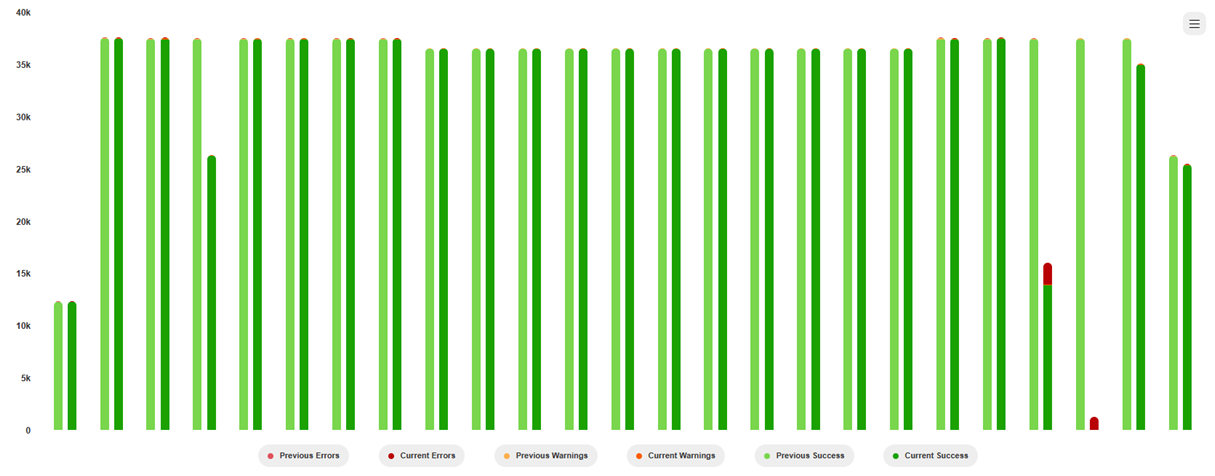
The bar chart in the foreground represents the current period of time, the area diagram in the background represents the previous period of time.
- Granting permission to access Reports:
By default, Reports are available for Administrators only. You can grant permission to access Reports for any role by clicking on the settings icon:
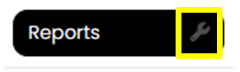
Select a role you want to grant access to Reports: