Any click on an element of the Tree will immediately execute a search in nJAMS Cloud.
For example, when you click on a process entry, nJAMS Cloud will search for log entries of this particular process in consideration of other search elements.
When you click on a Query, the Query is executed instantly.
There are two views of the Tree: vertical Tree and horizontal Tree. Both views can be toggled.
The vertical Tree resides on the left hand side of the Main page:
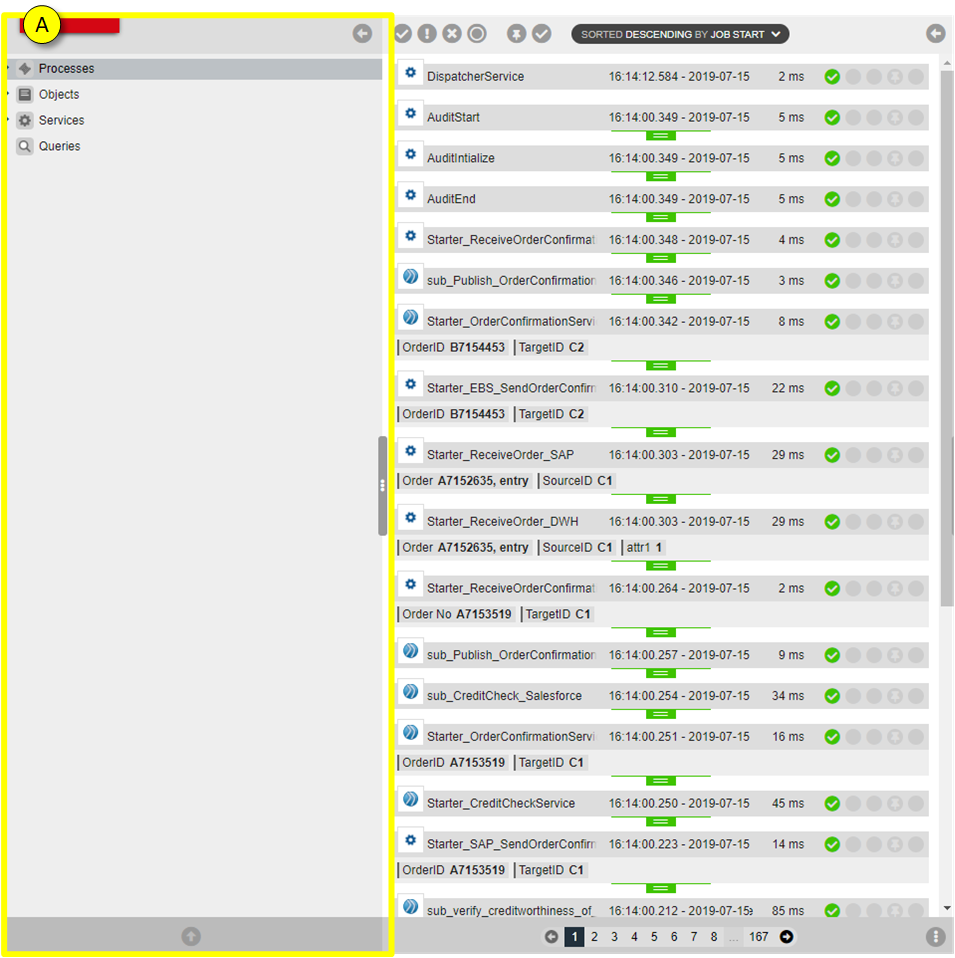
By clicking on the section icon (B) the user can switch between vertical and horizontal view of the Tree (v-Tree, h-Tree):
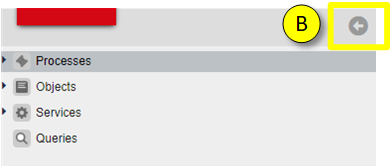
When you click on the << icon the v-Tree closes and the h-Tree opens:
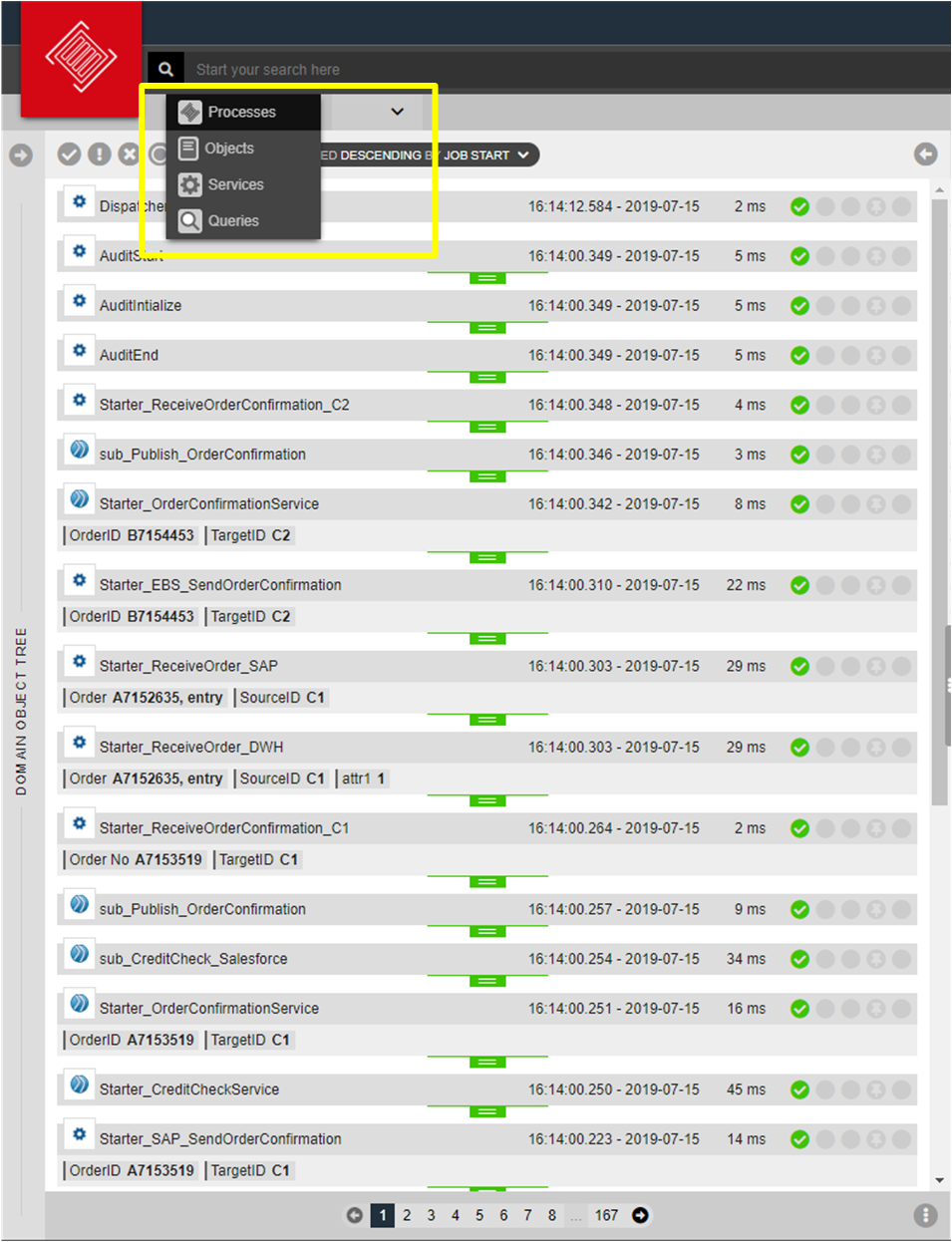
Click on >> icon to return to the v-Tree view.
Color coding:
The Tree is color coded: gray entries do not have any process executions within the selected time window;
hence a search for those objects would return an empty result.
Colored entries had process executions within the selected time window; a search will return results.
Context menu:
There is a context menu at any element of the Tree available by pressing right mouse button:
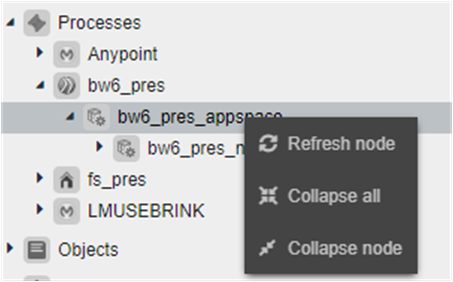
| Refresh node: | Updates the underlying node of the Tree.
|
|---|
| Collapse all: | Collapses all currently expanded nodes.
|
|---|
| Collapse node: | Collapses the underlying node.
|
|---|
| Vertical Tree: | The vertical Tree (v-Tree) provides a hierarchical view of the monitored resources.
Each monitored technology has its own icon to identify the underlying technology.
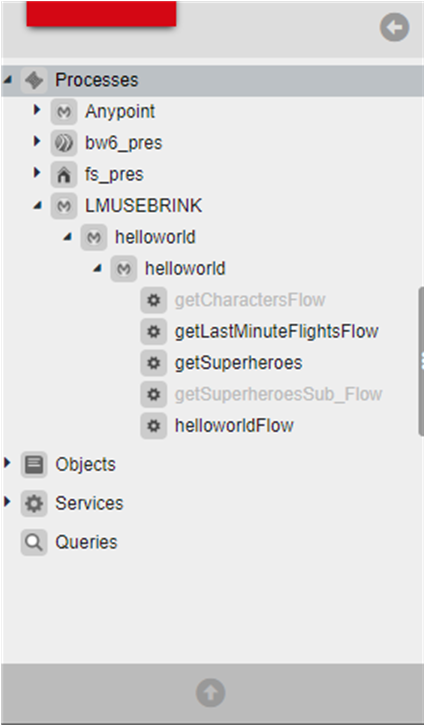
|
|---|
| Horizontal Tree: |
|---|
| | The horizontal Tree (h-Tree) provides the same information as the v-Tree, but saves a lot of space compared to v-Tree:
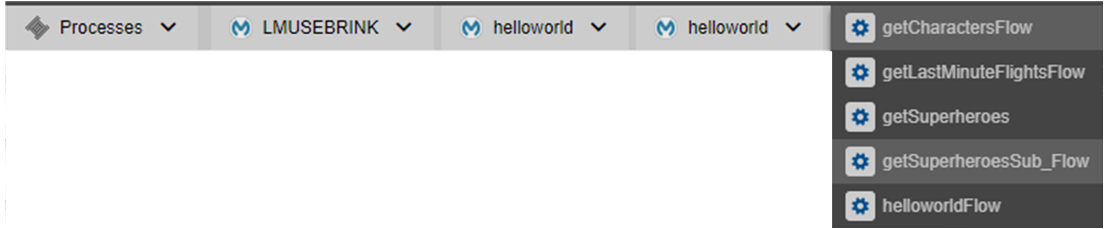
|
| Options: | Press the options icon (C) to open the options menu:
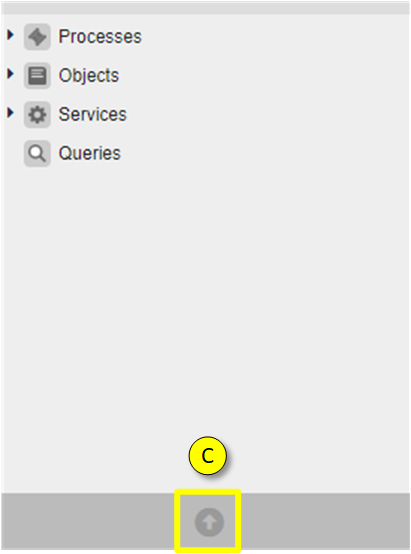
The options menu provides the following options:
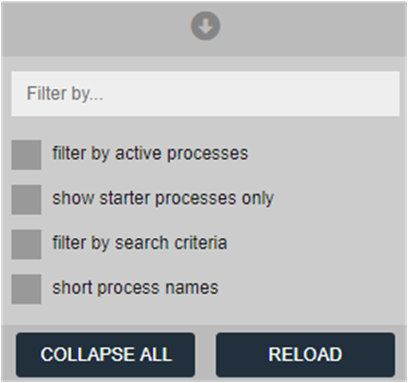
| Filter by active processes: |
|---|
| | Hides all elements from tree that do not contain process instances for selected period of time. Only active process instances are visible.
|
| Show starter processes only: |
|---|
| | When this filter is selected, all sub process definitions are hidden from tree
|
| Filter by search criteria: |
|---|
| | The tree only shows elements that match the search term
|
| Short process names: |
|---|
| | Hides folder information of the process names
|
| Filter Tree: | The Tree can be filtered by using the text box in the options menu:
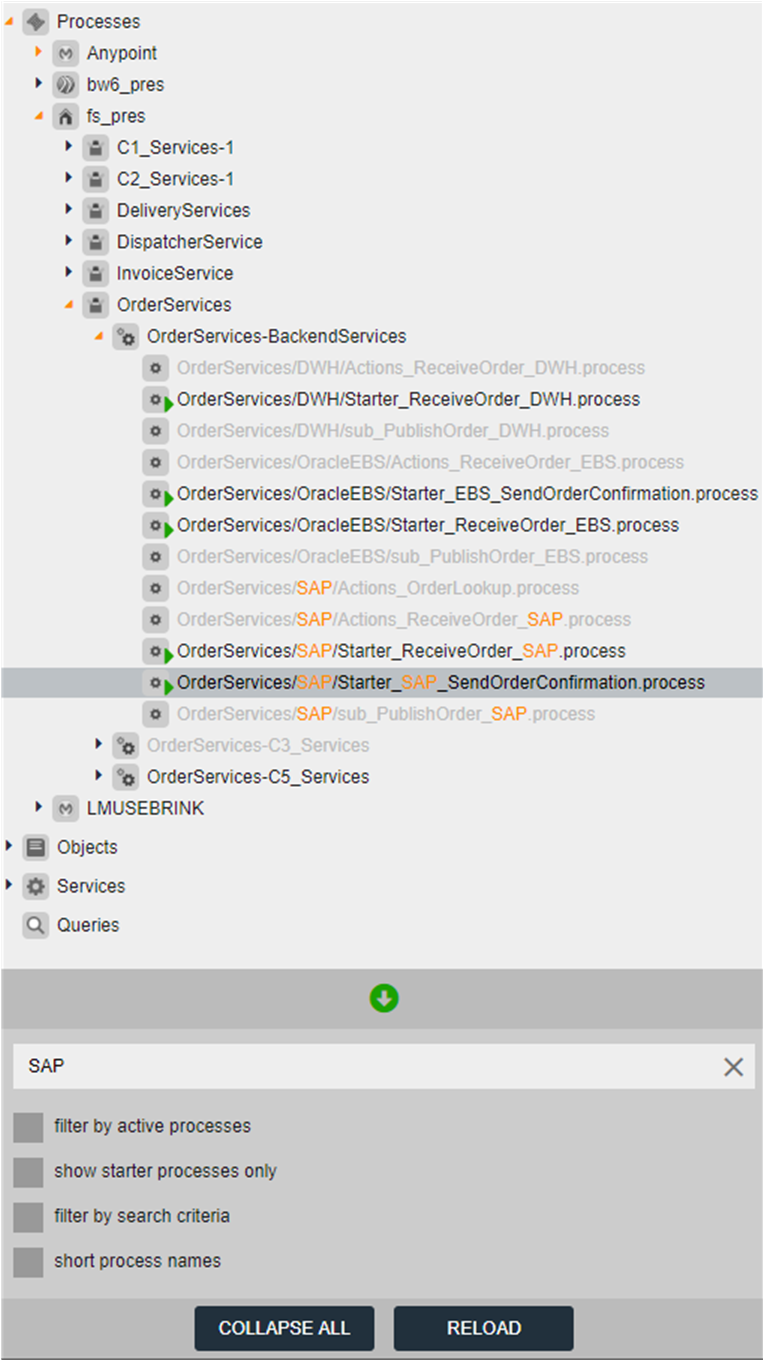
The example above filters the Tree by term “IDOC”.
Matching elements in the Tree are highlighted.
If there is a match within a collapsed branch of the Tree, the expand/collapse icon gets highlighted.
The search is case insensitive.
|
|---|
|
|---|
|