Result list¶
Search results are displayed in the center table, called Result list. The Result list contains all process instances that match the search and filter criteria entered by the user. The Result list offers various ways to the user to interact with; sort, search, and filter to eventually find a specific record or process instance.
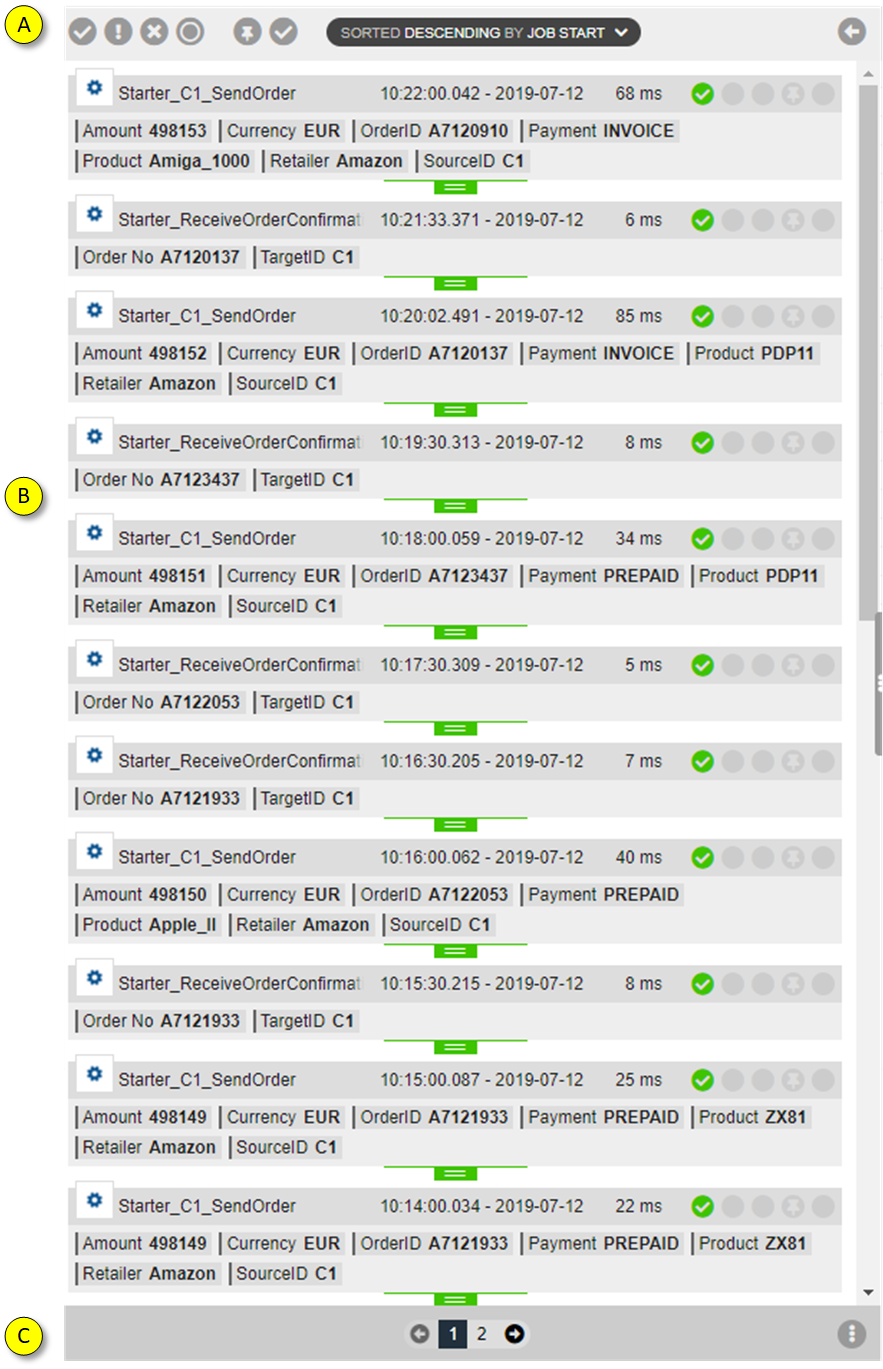
- Headline - contains buttons to filter Result list regarding evaluated Status and Follow ups. Moreover the sort criteria and sort order of the Result list can be specified here.
- Results - this is the list of result entries. Each result entry corresponds to a process execution and is represented by a Tile. A Tile carries useful information to identify each single process execution. A click on a Tile selects the Tile and leads to more details of this particular process execution.
- Footer - contains the total number of results and navigation elements to browse through the pages of the Result list
Tile: A Tile represents a monitored process instance. Whenever a process instance is started, nJAMS generates an entry.
A Tile of the result list contains the following primary details:
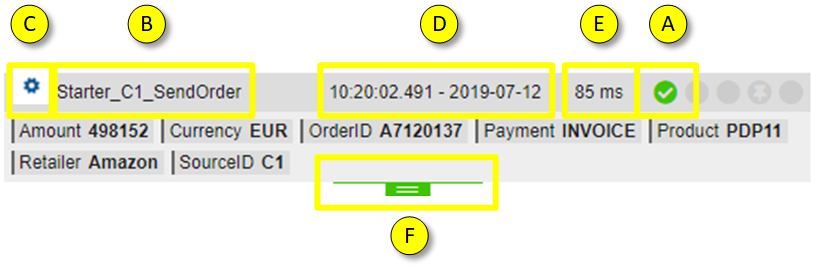
- The Status icon represents the status of the process execution.
- This is the name of the process definition. In this example Starter_C1_SendOrder is the process name and OrderServices/C1/ is the folder of the project where the process has been defined.
- This is the icon of the underlying monitored technology of the process. In this example the process has been designed with TIBCO ActiveMatrix BusinessWorks, which is indicated by the corresponding icon.
- This is the start time of the process execution. This timestamp and all other timestamps visible in nJAMS GUI are related to the timezone configured in the computer where the browser runs. Nevertheless the user can change the offset of the timezone in the user settings.
- This is the duration of the process execution
- This icon represents the status of the correlation chain and also allows to expand the list of correlated entries.
The following secondary information is optional:
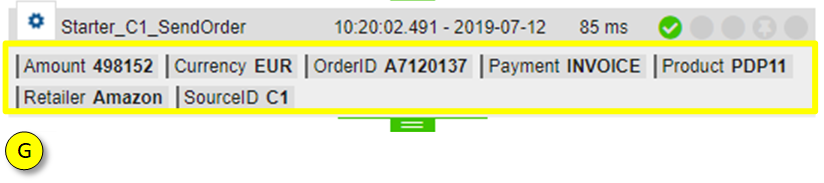
- At this place a Tile may contain Attributes. Attributes are additional information to characterize a process execution beyond simple technical details. In this example there are numerous Attributes available: OrderID, Product, etc. including their values. Attributes are useful, if you need to have the corresponding business information of this specific process execution. Typically Attributes are used to enrich a process execution with functional, business related, details.
The context menu is related to the underlying content. For example, when you hover the mouse pointer over the field duration (“16 ms” in this example) and press the right mouse key, the following context menu pops up:
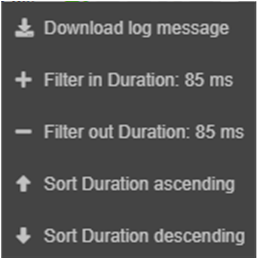
The context menu lets you sort the Result list and filter by value “16 ms”.
Headline: The headline of the Result list allows you to filter and sort the Result list:

The following button group allows to filter by Status:
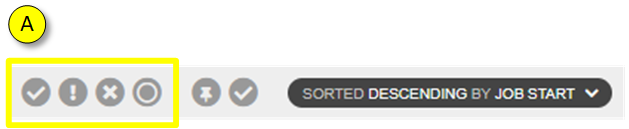
Filter Result list by status.
Filter by Status Success on/off:
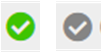
Filter by Status Warning on/off:

Filter by Status Error on/off:

Filter by Status Running on/off:

The next button group allows to filter the Result list by Follow-up state.

Filter by Open Follow-up on/off:
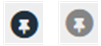
Filter by Completed Follow-up on/off
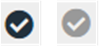
The last button group allows to sort by different sort criteria and sort order.
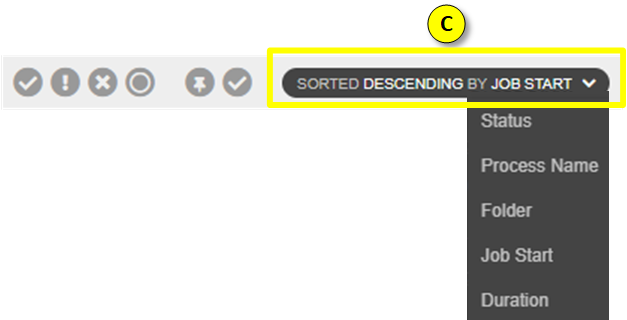
Sort Result list by different criteria:
Status - evaluation of process execution
Process Name - name of the process definition
Folder - name of the folder of the process definition
Job Start - start of process execution (default)
Duration - duration of the process execution

Sort order ascending / descending
Footer: The footer of the Result list carries information about the number of result entries on page and in total and allows to page the Result list.

- See, how many result entries are listed on the current page with regards to the current search criteria. You can also specify how many entries can be displayed on one page; select between 25, 50, 100 entries
- This control lets you browse between pages.
- This menu lets you quickly toggle between showing Attribute information on the Tiles of the Result list or hiding Attribute information.