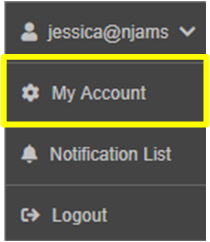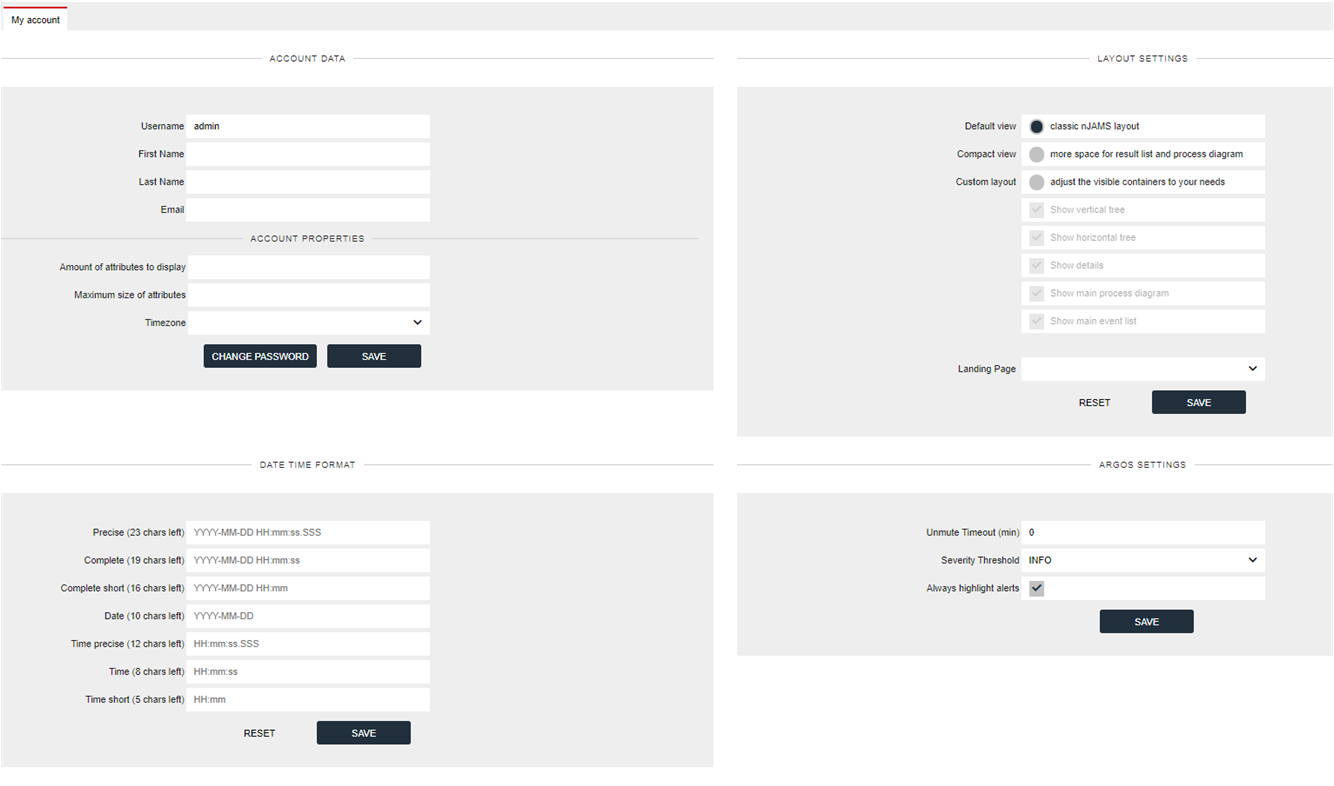User Profile¶
The User Profile contains various useful settings to individually modify the look of nJAMS GUI.
The User Profile is available by clicking “My Account” in the User menu:
Click on “My Account” and the following dialog opens:
The User Profile dialog contains two parts. The part on the left hand side contains Account settings, whereas the other part allows to specify a certain view of the GUI.
View¶
A user can specify the view of nJAMS GUI. A ‘View’ is a specific layout of the main sections of nJAMS GUI:
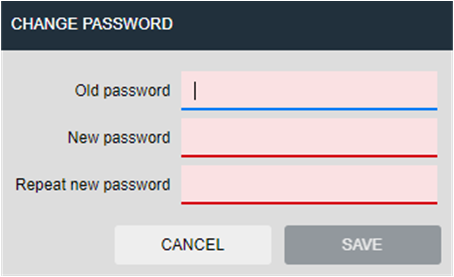
Default View is the classic view of nJAMS GUI, where you have the Tree on the left hand side, followed by the Result list and process diagram and details on the right hand side.
Compact View is much less space consuming and a nice alternative view. Compact view will display the horizontal Tree instead of the vertical Tree, which allows much more space for the Result list and the process diagram and details. This view is recommended for power users that are mostly working with the Query bar or with big process diagrams.
Custom Layout lets you specify in detail, which section to show/hide.
Enter a specific Landing Page after login. For example, an nJAMS Operator may be interested in processing event messages and wants to see the message processing page right after login.
SAVE your settings.
RESET any change to the View settings.