Update#
Use nJAMS installer to update an existing nJAMS Client for BW6 installation. nJAMS installer detects an existing installation automatically and suggests to perform an update while keeping the existing configuration. Performing an update also allows to add additional features to the current installation.
Before you update an nJAMS Client for BW6 installaton, stop all running appnodes and bwagents on this machine. If applicable, also close TIBCO Business Studio.
Follow the update procedure:
Start the installer.
Enter existing target of the TIBCO BusinessWorks 6 installation.
If the installer detects an existing installation of nJAMS Client for BW6, you are asked to perform an update or to change the existing installation:
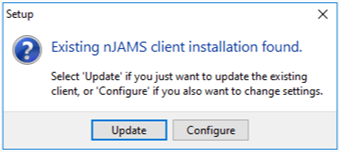
Select Update, if you want to update an existing installation. nJAMS installer will perform an update of the installed features of nJAMS Client for BW6.
Note
If present, nJAMS installer will remove previous version of nJAMS palette from TIBCO Business Studio. The new version of nJAMS palette has to be installed manually after the update procedure, see step (4).
Select Configure, if you want to perform an update and change the existing installation of nJAMS Client for BW6, respectively add additional features.
You should also use Configure for updating your TIBCO Business Studio Workspace(s). Select Installaton Type “Custom installation” and choose option “Update Business Studio Workspace”. Please note that in previous releases of nJAMS Client for BW6 it was required to use the following start option:
-javaagent:C:/TIBCO/bw/6.x/system/lib/aspectjweaver.jar. From release 4.2 this start option is no longer valid and must not be used! When you update your Workspace(s), this start option will be removed automatically by nJAMS installer. In case you have a Workspace that is not updated, your TIBCO BusinessWorks 6 application might not start properly. You have to remove this entry manually from Run Configuration: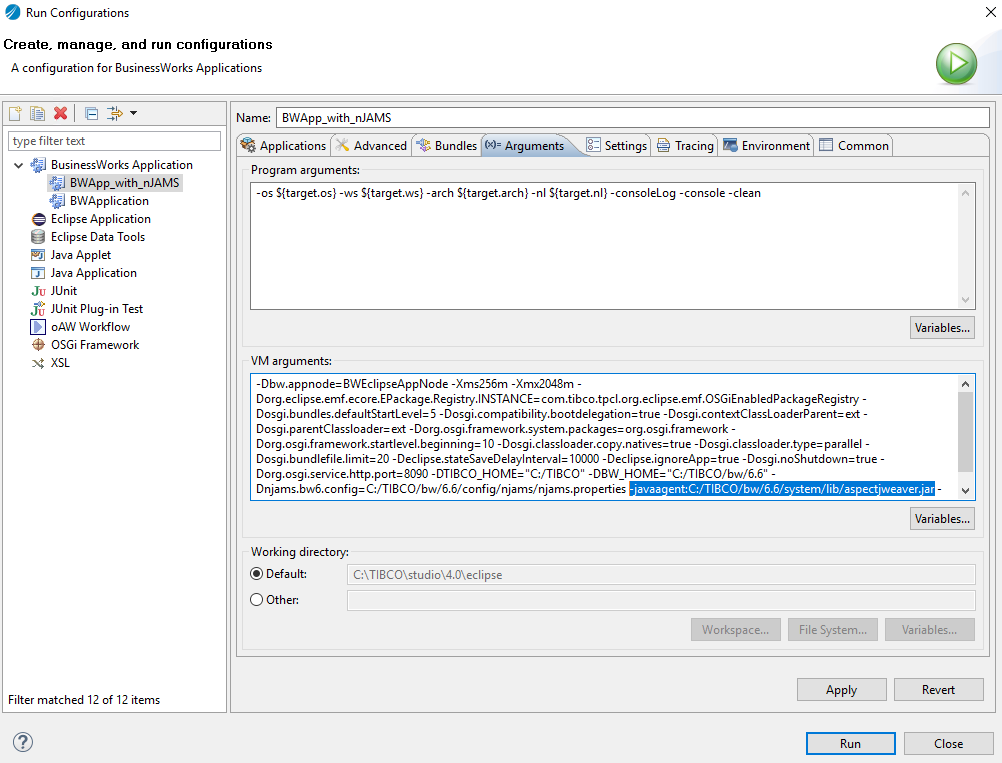
Optional: Install nJAMS palette in TIBCO Business Studio. Please follow the instructions in chapter Install nJAMS palette in TIBCO Business Studio.
Restart appnodes and bwagents. If applicable, restart TIBCO Business Studio.