Logging#
Select Logging from System Control tree to check nJAMS Server log file(s) and configure log level individually.
- View Logs:
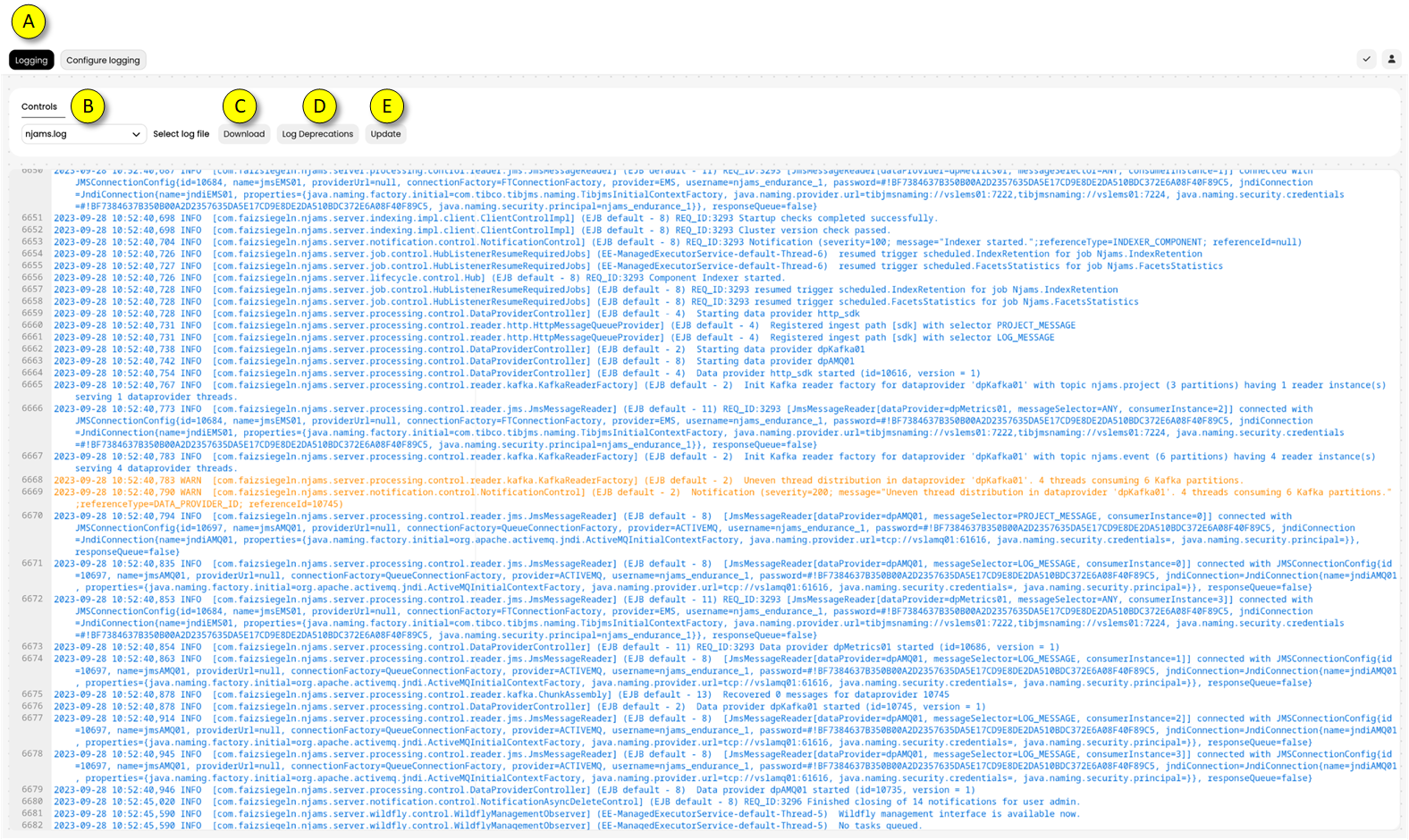
(A)On tab “Logging” you can see the current server log file.(B)Select a previous server log file from pull down menu. You can also find the server log files on the file system of the machine, where WildFly Application Server is installed. The particular log files are in<wildfly_directory>/standalone/log/.(C)By clicking on Download you can download the selected server log file.(D)Trigger logging of calls to deprecated Rest/APIs since last restart, which is useful to identify calls of outdated Rest/APIs.(E)The content has to be manually refreshed by clicking on Update.- Configure logging:
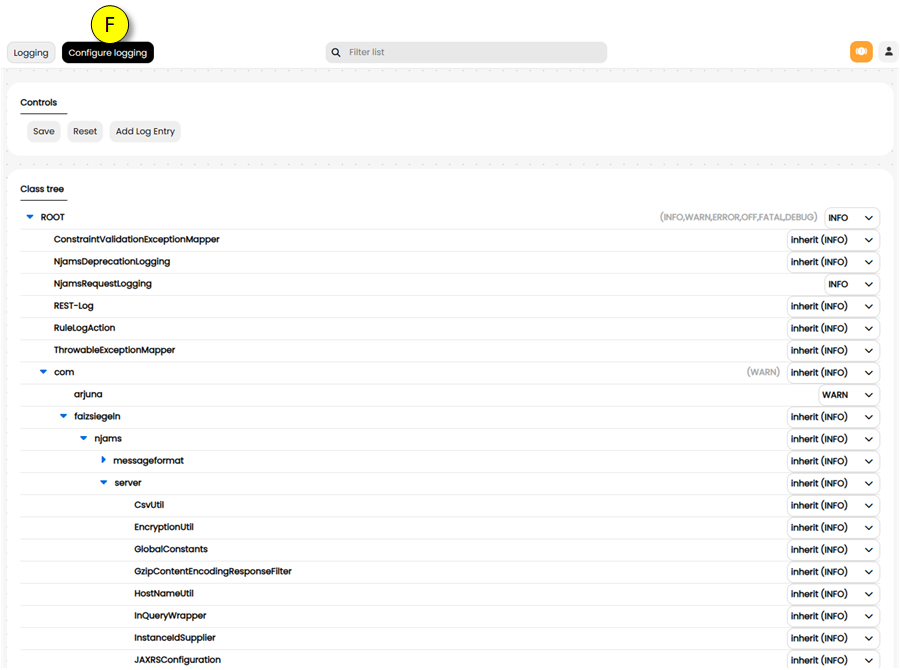
(F)Tab Configure Logging allows the nJAMS Administrator to set the log level in detail.Note
The more granular the log level is, the less the overall performance of the nJAMS Server will be. nJAMS Server will produce a lot of log data, if the log level is set to DEBUG or TRACE. Make sure to use these log levels only when absolutely required and revert them back to INFO or WARNING as soon as possible.
Add log entry allows you to create additional log entries.
This can also be used to delete log entries by saving saving entries that have no log level set.
Note
Assume you are creating your own log entry
first.second.third, where all entries have the same log levelinherit (INFO)except the last entry. When you then set the log level for the last entry also toinherit (INFO), the complete entryfirst.second.thirdis removed.