Working with nJAMS#
The nJAMS GUI is designed to efficiently search for historical and current process instances executed across an nJAMS instance. A typical flow of work when interacting with the nJAMS GUI is as follows:
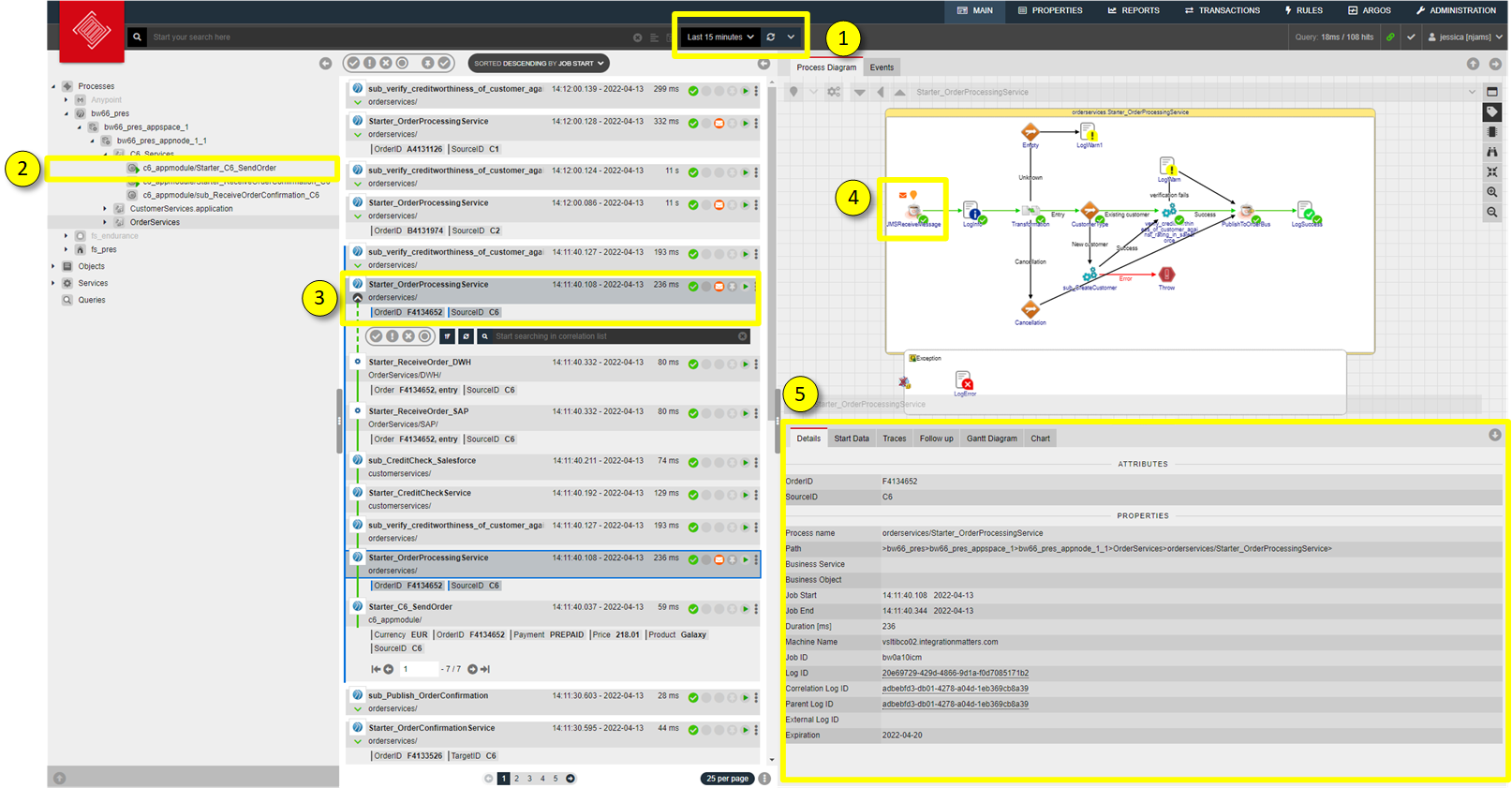
A user logs in into nJAMS. Depending on the user’s personal settings the initial layout is rendered and displayed.
The user selects the period of time to search for (1), and limit the scope of the search to a set of processes by clicking on a node in the Navigation Tree (2). Any of these interactions with the nJAMS GUI triggers a new search. The search results are displayed in the Result list (3) at the center of the screen.
The user may select one of the records displayed in the Result list and get additional information about the record and its context. If there is a process diagram available for the selected entry, the process graph is drawn including the execution path within the graph (green transitions).
A click on an activity of the process graph (4) will unveil additional details with regards to this particular activity (5). Next to the process diagram, there is a list of nJAMS log events that have been recorded during the execution of the process (6):
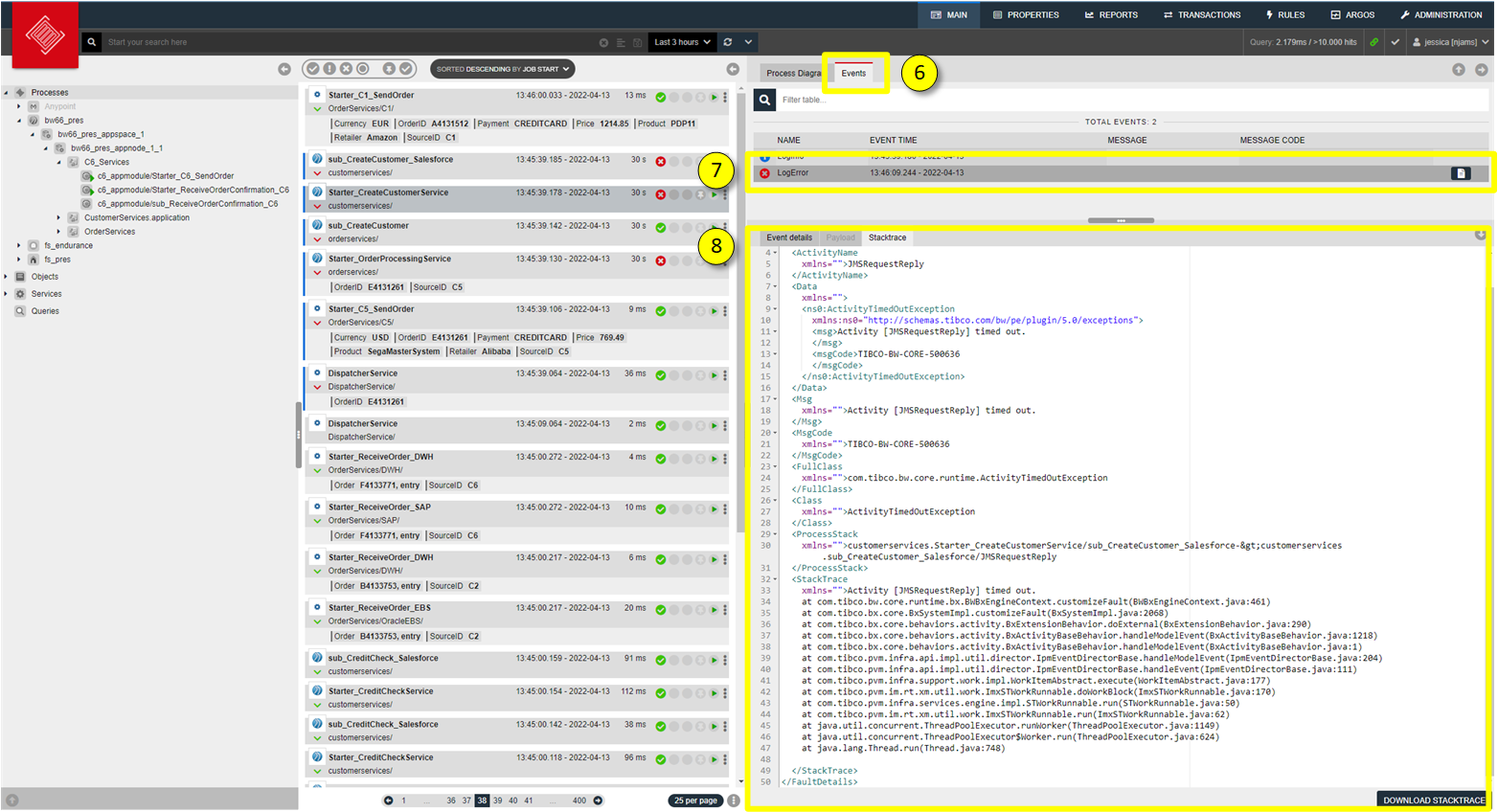
Each record can be expanded to show the intermediate events that may have been recorded during the process execution (7).
Additional information about the selected process instance or event record is displayed at the bottom right part of the screen, the Details Table (8).
Follow the next chapters to learn more about nJAMS GUI in detail.
- Result list:
Learn how to use the Result list
- Process diagram:
Working with Process diagrams
- Event list:
The Event list shows events of a particular process instance
- Details:
See Details of a process instance
- Navigation tree:
Using Navigation tree to select monitored objects
- Query:
How to use the Query for complex searches
- Reports:
Using nJAMS Reports
- Transactions:
How to use Transactions
- Rules:
Learn how to create with Rules to get notified due to certain events
- Properties:
How to configure monitored objects by means of Properties
- User profile:
Customize nJAMS GUI in User Profile
- Notifications:
Notifications provide information about the state of nJAMS Server