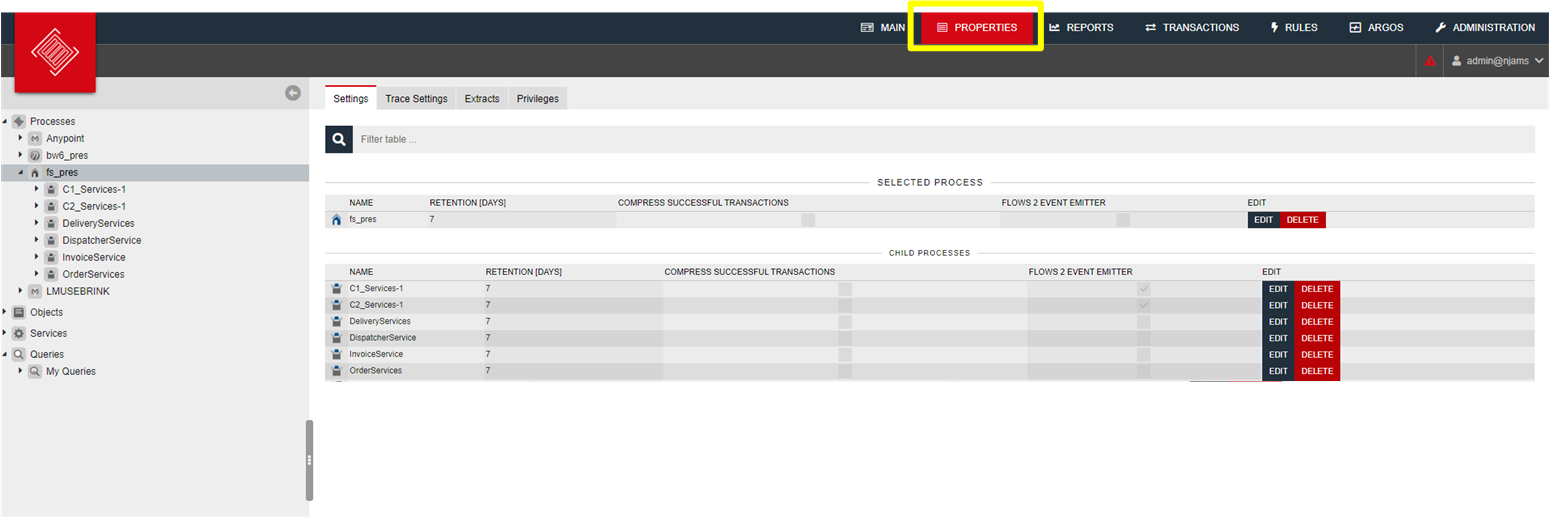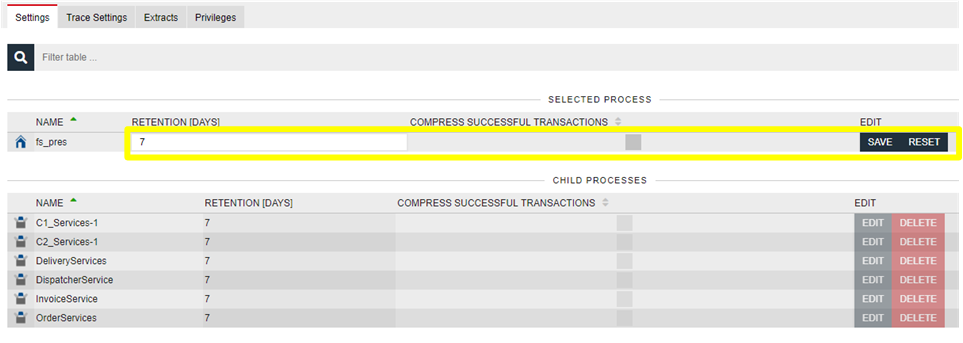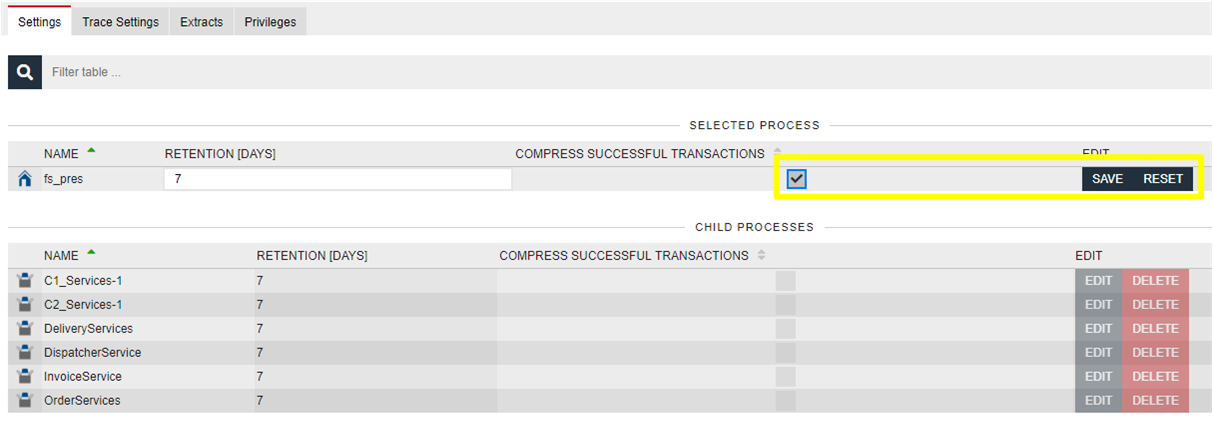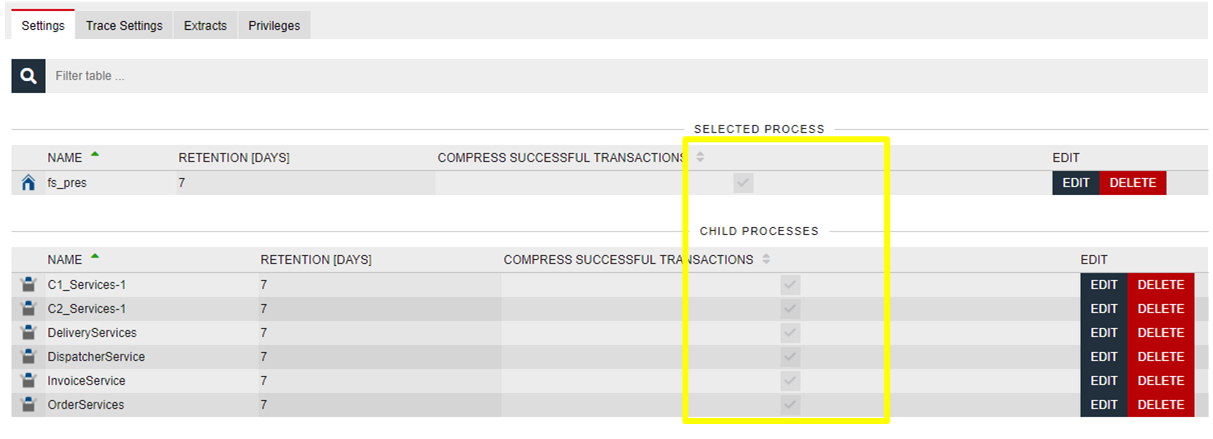Properties#
The tab “Properties” allows to adjust various properties of each entry in the Tree. For each object you can specify:
Tab |
Description |
|---|---|
Settings |
Set data retention: how long do you want to keep the logging data of an object? Set Log Level, Log Mode, or exclude entire processes from being monitored Delete existing objects |
Trace Settings |
Turn on/off Trace Points of any process, update or delete Trace Points |
Extracts |
Show existing Extracts, Import / Export Extracts |
Privileges |
Grant, revoke permission on objects |
Depending on the selection of the Tree you can set Properties of all elements below the selected element.
Data Retention#
Data stored within the nJAMS will automatically be deleted after it has expired. The default retention period is 7 days.
A user with MANAGE privilege for an object can configure the retention period easily by selecting the corresponding object from the list and selecting EDIT:
To change the retention period, simply update the value and click SAVE. From that moment the retention setting has been changed the new incoming data will consider the new retention setting and be deleted during the next run of the data management job. The change of the retention settings does affect existing data.
Example (1): Assume you want to extend data retention for an object. The retention setting for “domain” is 7 days by default. Now you extend the retention setting to 14 days. The incoming new log entries will consider 14 days of retention from now on. The old data of this object will still be deleted after 7 days. When you save the retention setting for object “domain”, all child objects below will get the same retention, i.e. to 14 days.
Caution
You cannot extend the retention for existing data!
Example (2):
Assume you want to reduce data retention for an object. The retention setting for “domain_2” is 30 days and you now want to downsize the retention to 7 days in order to reduce disk space. The incoming new log entries will consider 7 days of retention from now on. The old data will still be deleted after 30 days.
Caution
Same as before, you cannot reduce the retention for existing data! Which means you cannot free disk space at once. You have to wait for 30 days until the last log entry for that object is deleted!
- Delete:
You can also delete objects from nJAMS data storage. Select the object and click on DELETE. Press YES and hold the mouse button in the following dialog to delete all entries and sub-entries of the selected object:

Afterwards all entries will be marked for deletion. Depending on the amount of data, this operation may take a while. When the job “IndexRetention” runs next time, the marked entries will be considered for deletion. The corresponding entry in the Tree is removed immediately.
Compress successful transactions#
You can reduce the amount of stored data, when compress successful transactions is turned on. If this setting is enabled, nJAMS Server will discard the transitions of successfully executed process instances. That means the process diagram will not show green transitions, which would indicate successful executions. Failing execution paths are still visible. This setting is enabled by default.
Compress successful transactions has the following implications:
The execution path of successful transactions is not provided, you cannot follow the path of a process execution in the process diagram.
Transitions are indicated by a dotted line. The configuration of a transition is available, but the content of global variables used in the configuration is not provided. Toggling between definition and content of global variables is not available.
Activity statistics are not provided.
Available trace data of activites are not provided on input / output tab. Instead the trace data is available in the common list of tracing information for a process transaction, respectively for an entry in the Result list.
Tip
Nevertheless, if you want to use the full capabilities of nJAMS, it is recommended to disable setting Compress successful transactions.
A user with MANAGE privilege for an object can configure compress successful transactions by selecting the corresponding object from the list and selecting EDIT:
Press the switch, click on SAVE, and compress success transactions is turned on for object “domain” and all its child objects:
Compress success transactions can be applied on all object levels.
Note
This setting requires nJAMS Clients version 4 or higher. Previous nJAMS Client versions do support this feature, which means the execution path is always visible and the amount of storage is not reduced.
nJAMS Event Emitter for Flows NT#
When feature nJAMS Event Emitter is started, the option Flows NT Event Emitter becomes available.
In case this option is enabled for a domain object, nJAMS Server will send nJAMS events related to this domain object to a designated REST endpoint of a Flows NT instance.
Flows NT refers to a new product from Integration Matters, which will replace the existing IM Flows product.
Flows NT is a managed service that provides visibility and measurability of your business operations. You can monitor your business flows in real time and measure the performance against your targets. With Flows NT, you better control and manage your business transactions in terms of various Flow Performance Metrics. More information about Flows NT will be available with the release of Flows NT.
By default, this option is turned off for all domain objects.
Settings#
Settings allows you to set Log Level for any process and you can also exclude entire processes from monitoring. Furthermore you can set Log Mode with regards to an BW Engine. The provided settings depend on the selected element in the Tree. For example, if you select a TIBCO BusinessWorks Application package you will get a list of related BW Engines and you can change the settings with regards to a BW Engine, e.g. Log Mode. With respect to a BW Process, you can change different settings, e.g. Log level, Exclude.
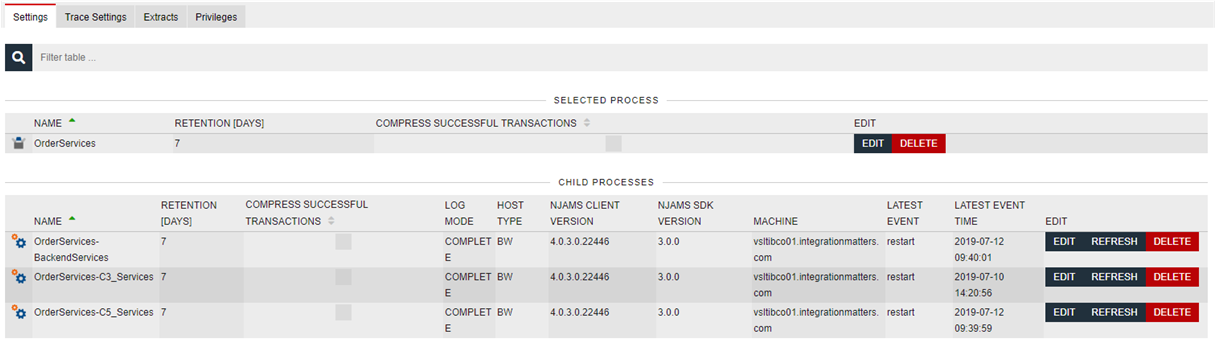
- Log Level:
Log Level is a set of standard nJAMS log levels and can be configured for process objects:
- Info:

LogLevel: Info - process executions of any LogLevel are present in nJAMS
- Success:

LogLevel: Success - process executions of any LogLevel are present in nJAMS
- Warning:

LogLevel: Warning - process executions of LogLevel Warning or higher are present in nJAMS
- Error:

LogLevel: Error - only process executions of LogLevel Error are present in nJAMS
Select an object from Tree to get a list of processes. Pick the process you want to change log level for and click on EDIT:
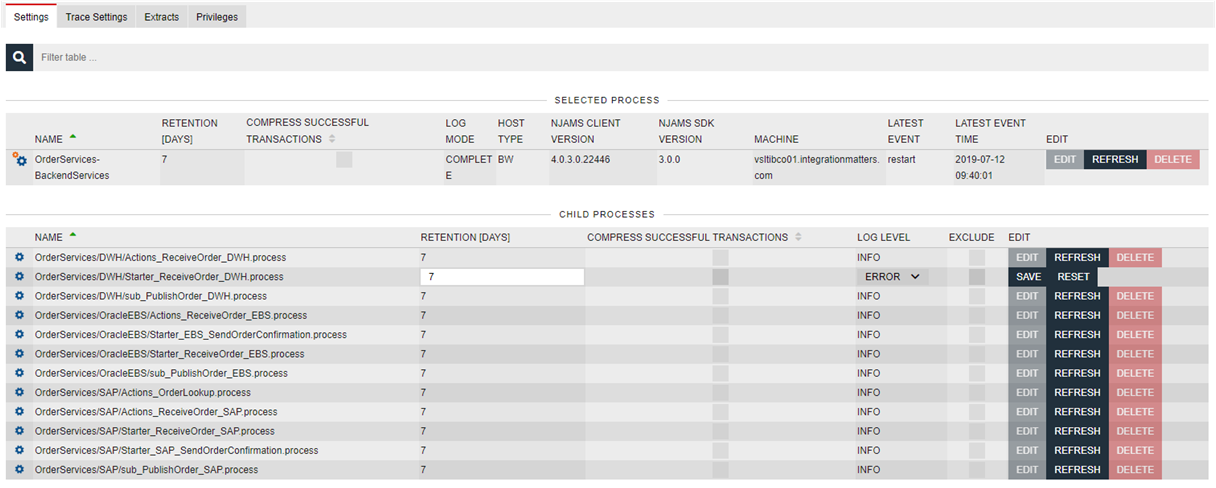
- Log Mode:
Log Mode controls the fundamental logging behavior with regards to an nJAMS Client.
- None:
nJAMS Client is turned off and will not produce any log entries
- Complete:
nJAMS Client is turned on and will produce log entries for each process execution
- Exclusive:
nJAMS Client is turned on and will produce log entries only for process executions, which passes nJAMS log activities during execution, respectively passes an Extract.
Select an object from Tree to get a list of objects where nJAMS Client resides. In case of TIBCO BusinessWorks the nJAMS Client resides in a BW engine, which is level 3 in the hierarchy of the Tree. Pick the object you want to change log mode for and click on EDIT:
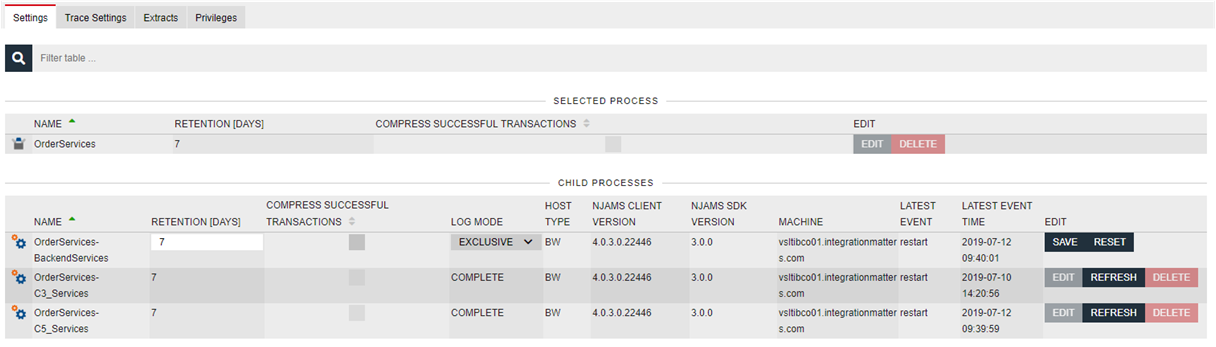
Note
In order to change the Log Mode, the nJAMS Client must be active. If the nJAMS Client is not active, it is also possible to update the Log Mode by editing the configuration file of nJAMS Client. Please refer to nJAMS Client User Guide.
- Exclude Process:
In addition to settings for Log Level and Log Mode you can exclude processes from monitoring entirely. You can select one individual process or you can specify a bunch of multiple processes based on a pattern for exclusion.
Select an object from Tree to get a list of processes. Pick the process you want to change exclude setting for and click on EDIT:

It is also possible to select multiple processes, which entire process path starts with a specific name. For example, you might want to exclude all process that belong to your legacy error handling processes in folder “BaseLib”. To do so you have to add an element to the nJAMS Client configuration file.
Usage:
Open nJAMS Client configuration file for editing:
<SERVICE_INSTANCE_NAME>_njams_config.xmlAdd the following element:
<exclude process="BaseLib/"/>, where BaseLib is the name of the folder for which all processes should be excluded.A sample may look as follows:
<?xml version="1.0" encoding="UTF-8" standalone="yes"?> <config xmlns="http://www.faizsiegeln.com/schema/njams/extracts/2012-10-22/" lastdeploymenttime="1369305839141"> <logging> <exclude process="BaseLib/"/> </logging> </config>Please refer to nJAMS Client User Guide for more information.
Trace Settings#
Trace Settings can be managed in this section. You can turn on or off a Trace Point. If the Trace Point is not required anymore, you can delete it.
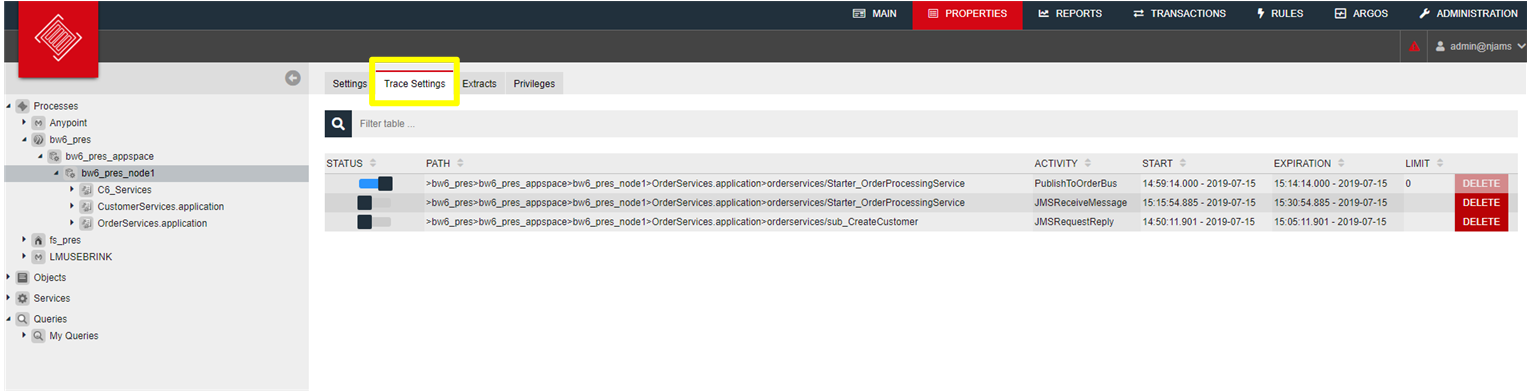
Select an object from Tree to get a list of any object type. Pick the object from the list you want to turn on/off Trace Point. In order to delete a Trace Point, the Trace Point has to be turned off before.
Extracts#
Extracts can be imported and exported as well as deleted from this page. Depending on the selected object in the Tree you will get a list of available Extracts:
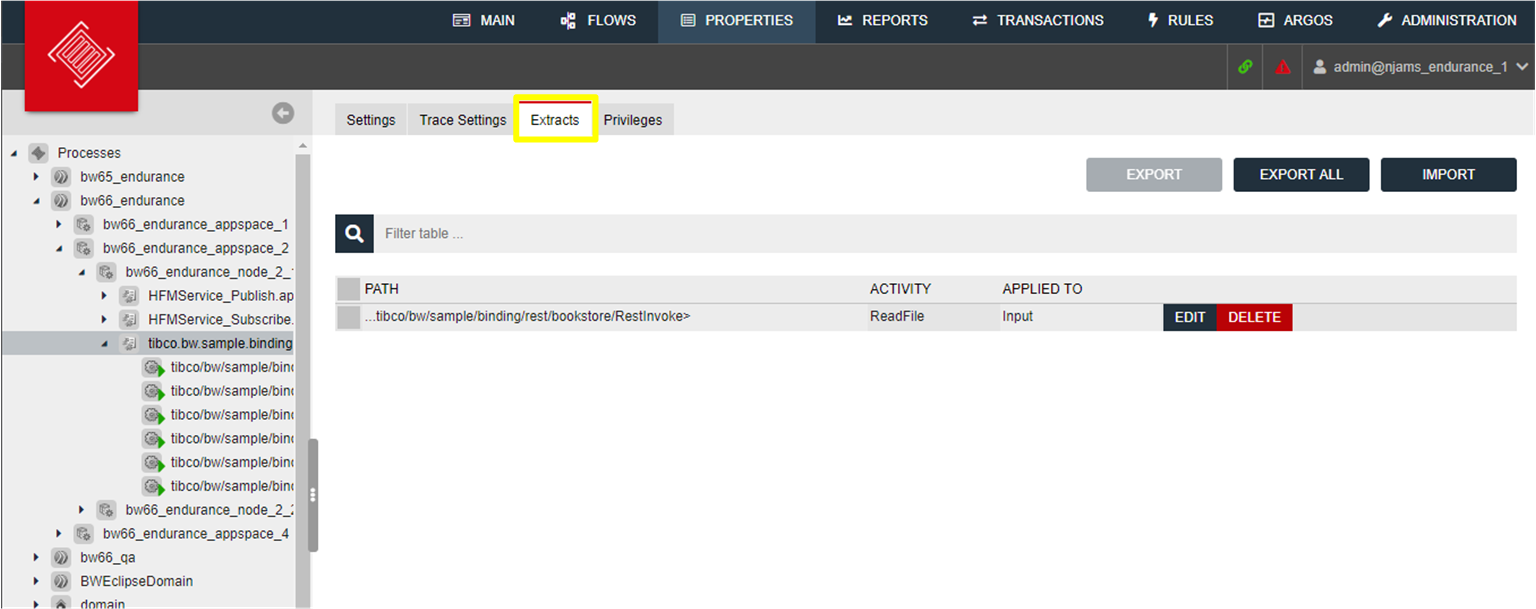
Select an object from Tree to get a list of any object type. Pick the object from the list you want to import / export or edit / delete Extracts. Extracts will be exported and imported as JSON file format.
Note
When you import an Extract, you have to make sure that the referenced process path does match an existing element in the nJAMS instance you import the Extract.
A sample Extract may look as follows:
{ "name": "ExtractruleType", "processPath": ">fs_pdi>OrderServices>OrderServices-Orchestration>OrderServices/OrderEntry/Starter_OrderProcessingService.process>", "activityModelId": "JMS Queue Receiver", "validUntil": null, "rules": [ { "attribute": "product", "inout": "out", "ruleType": "xpath", "rule": "//*:product_type", "attributeType": "attribute" } }The value of “processPath” may have to be adjusted before importing probably and you may have to edit the JSON file.
Privileges#
An nJAMS Administrator can grant or revoke Object privileges with regards to a Role.
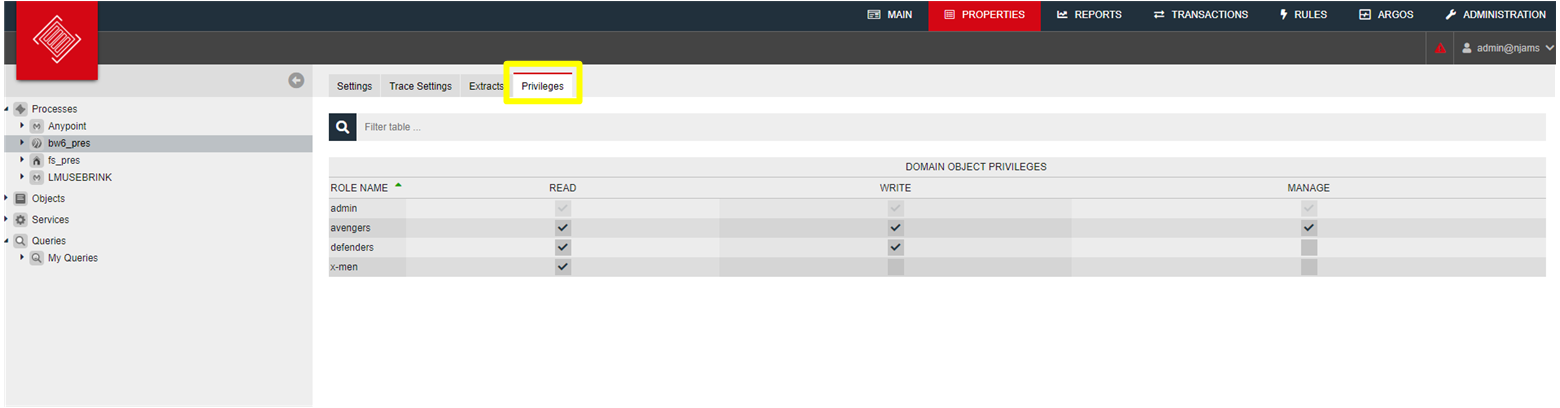
What are Object privileges?
An Object privilege is the permission to work with particular nJAMS Objects (Processes, Queries).
An Object privilege can be granted and revoked to particular Roles.
Object privileges are defined by nJAMS Server or by extensions like nJAMS Plugins.
What kind of Object privileges are available?
Object privilege
Description
read
Allowed to read data of nJAMS Objects. Members of a Role that was granted to read log events of a particular process execution can read all information this process is logging in nJAMS.
write
Allowed to create, update, delete Extracts and Traces on nJAMS Objects.
manage
Allowed to manage Settings on Objects (retention, logmode, loglevel, etc.).
Usage:
Select an object from Tree you want to grant or revoke permissions. Pick the Role from the list you want to change permissions for.
For more information regarding Object privileges refer to nJAMS Administration Guide.